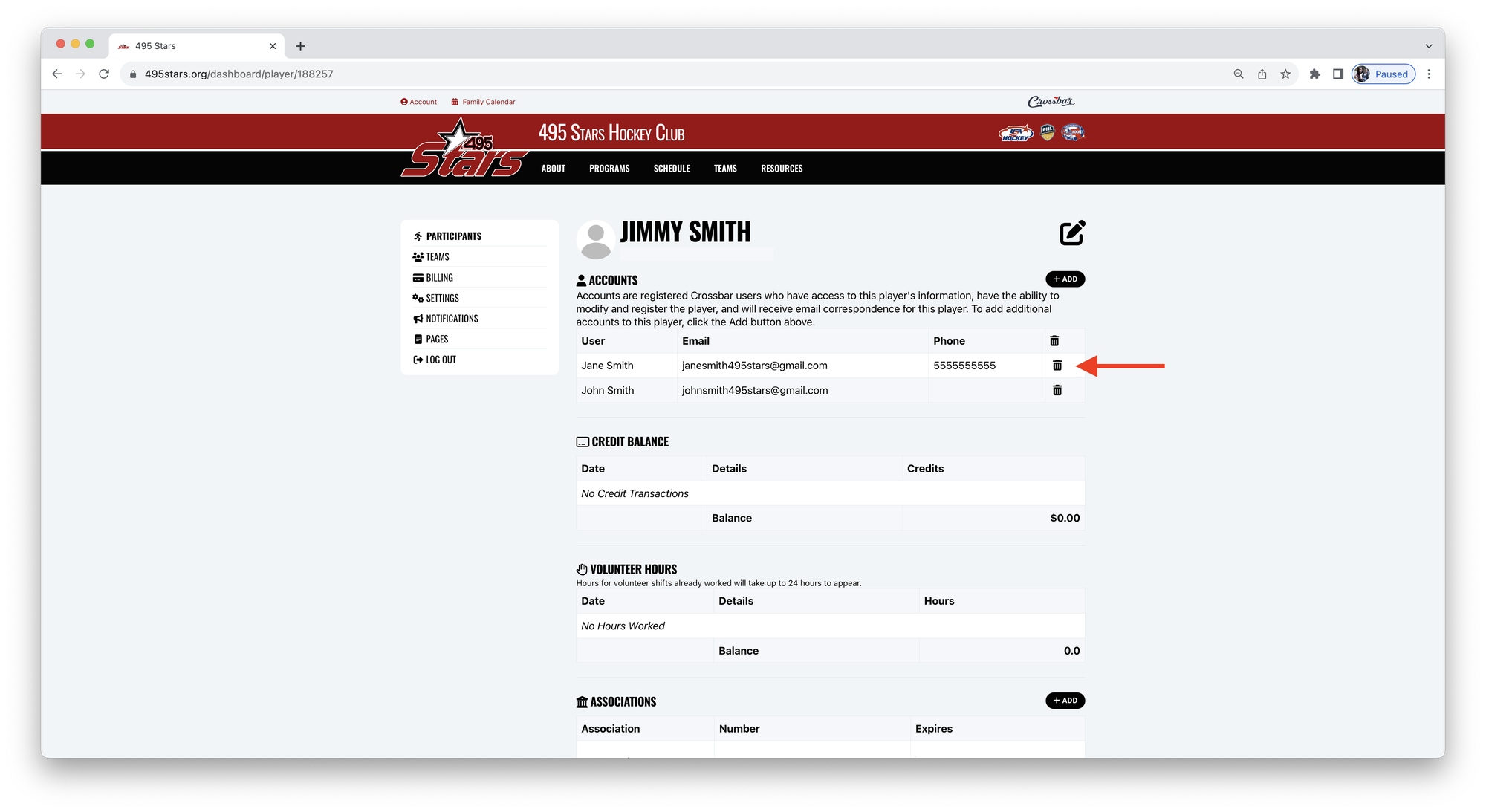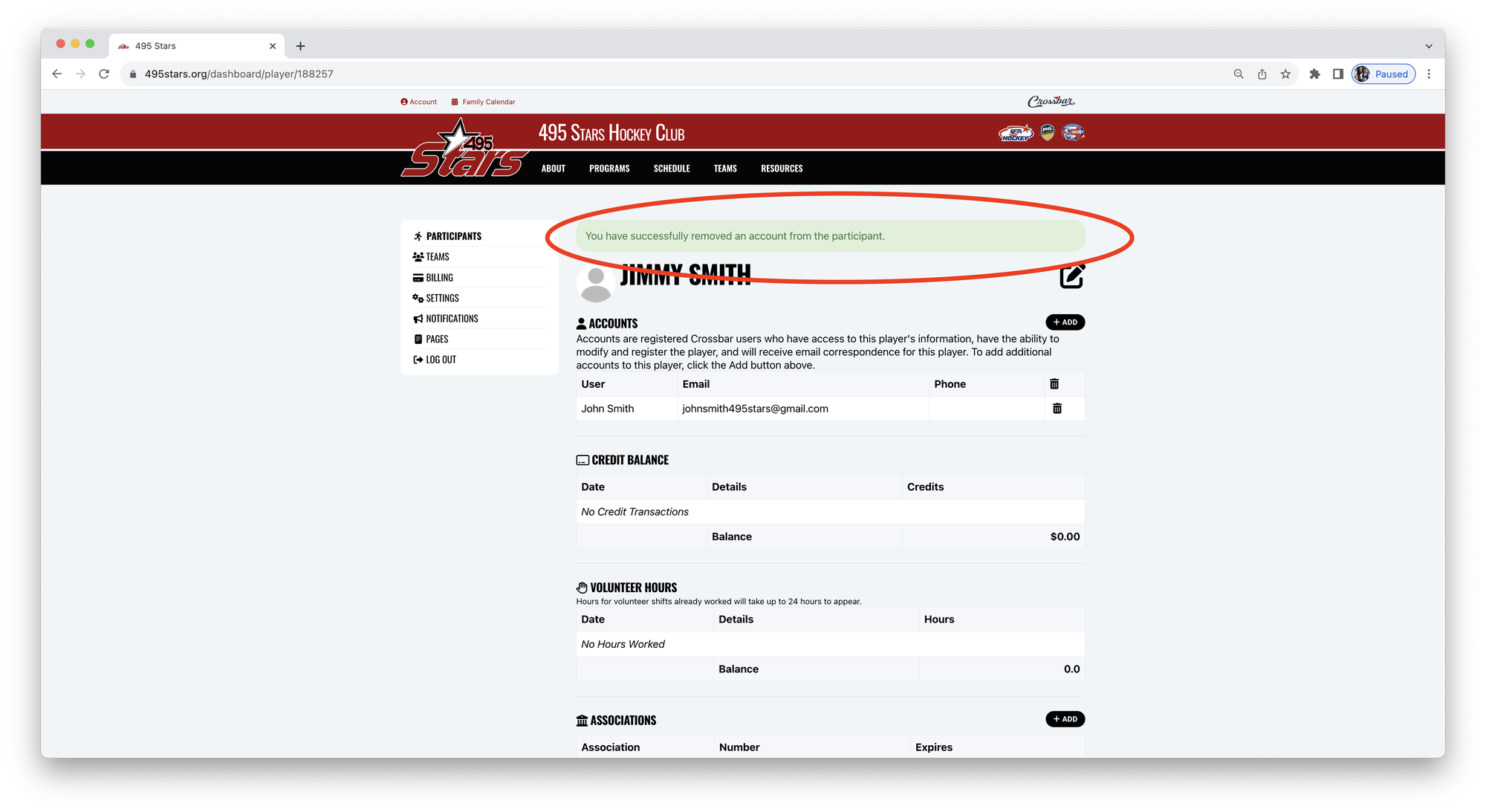Registration Instructions
Note: You will need your USA Hockey Member Registration ID to complete the registration process. If you do not have an active USA Hockey Member Registration, please register now.
CREATE A PARENT ACCOUNT
1. Navigate to www.495stars.org.
2. Click Sign Up.
Note: If you have already created an account with Crossbar on 495stars.org or another organization, you can skip this step and login to your existing account, then follow the instructions under 'Add Player(s) To Parent Account' below.
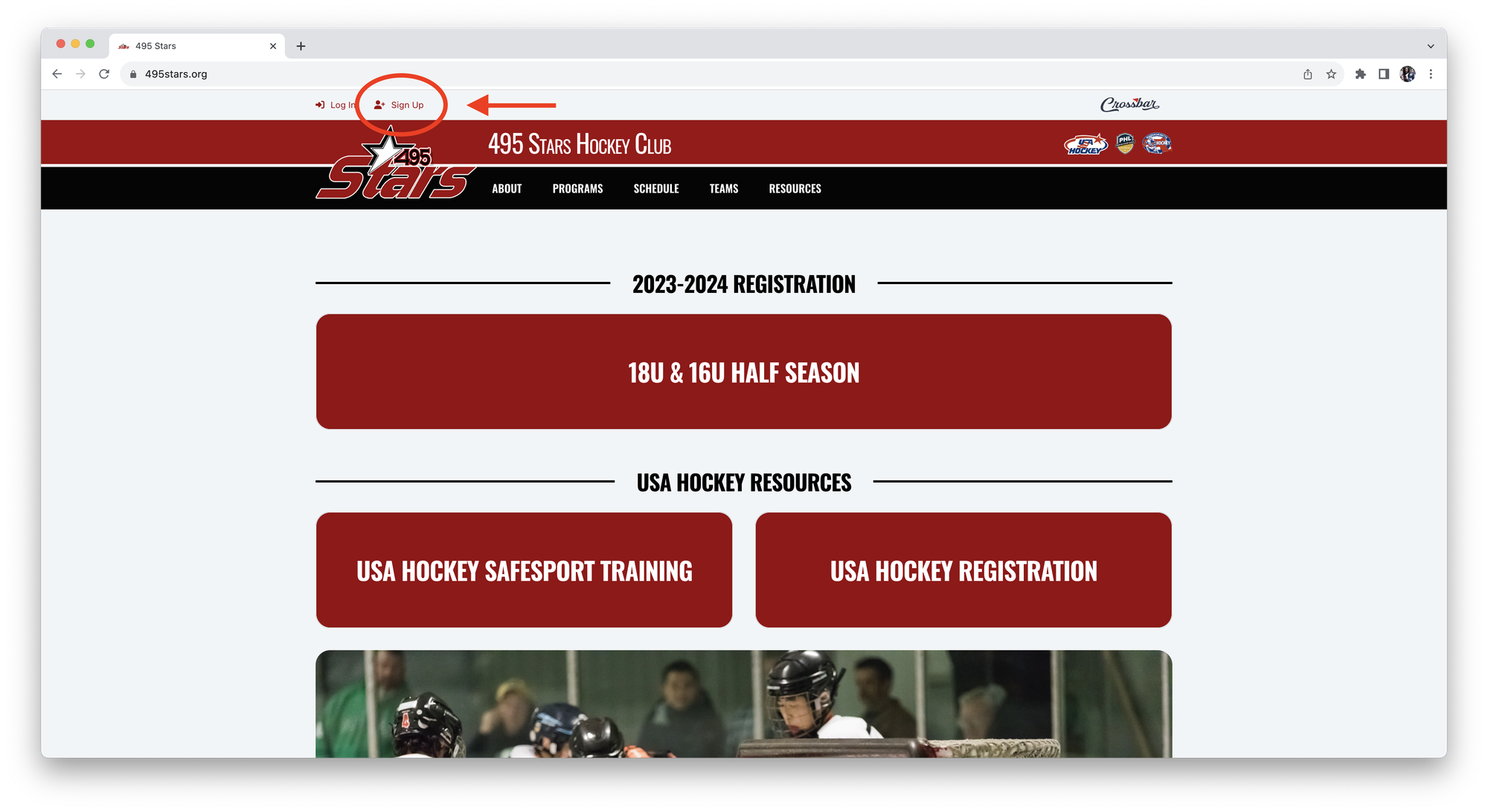
2. Enter your email address and password.
3. Click Sign Up.
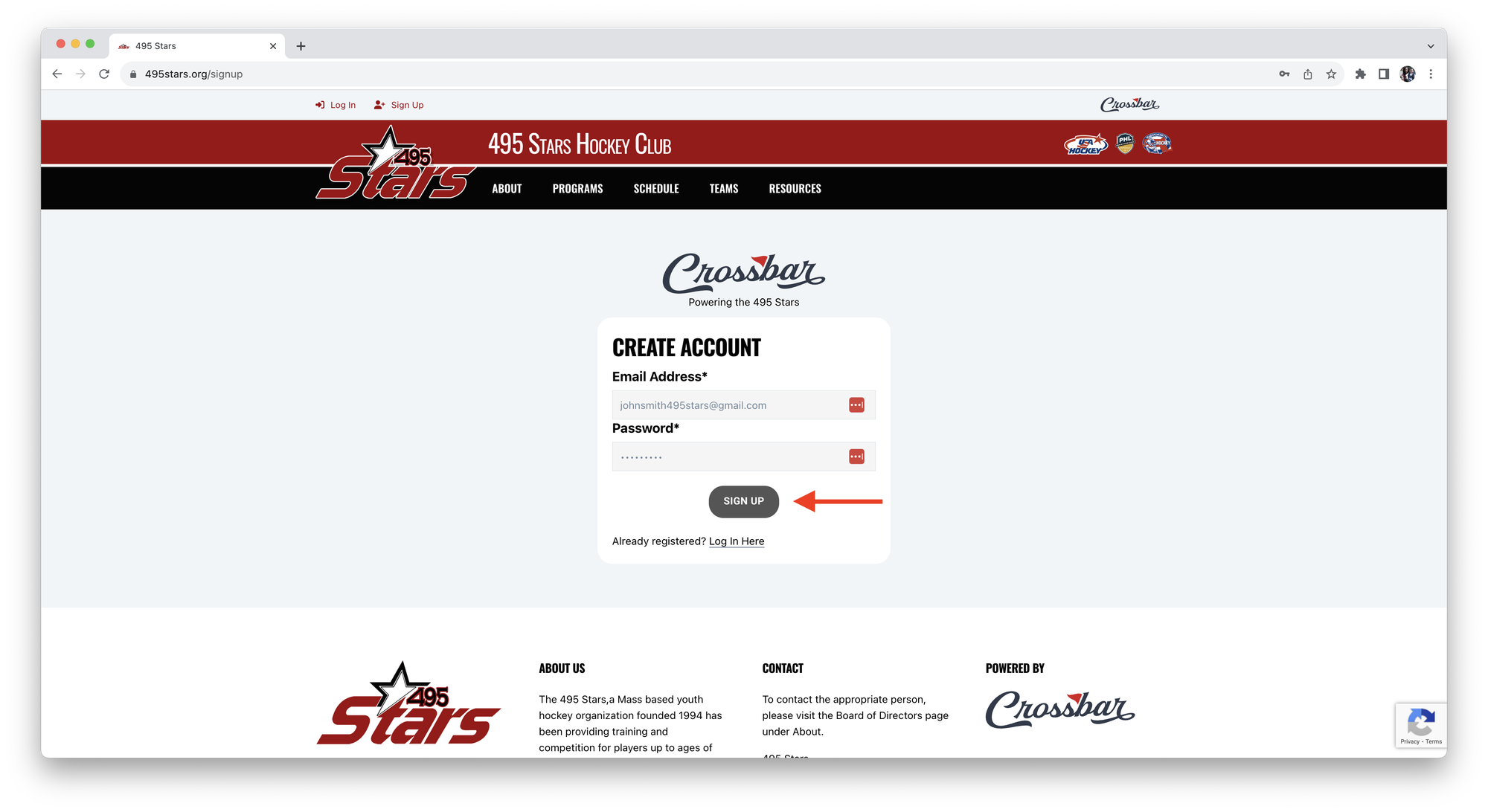
4. A verification email will be sent to the email address entered to activate the Crossbar account.
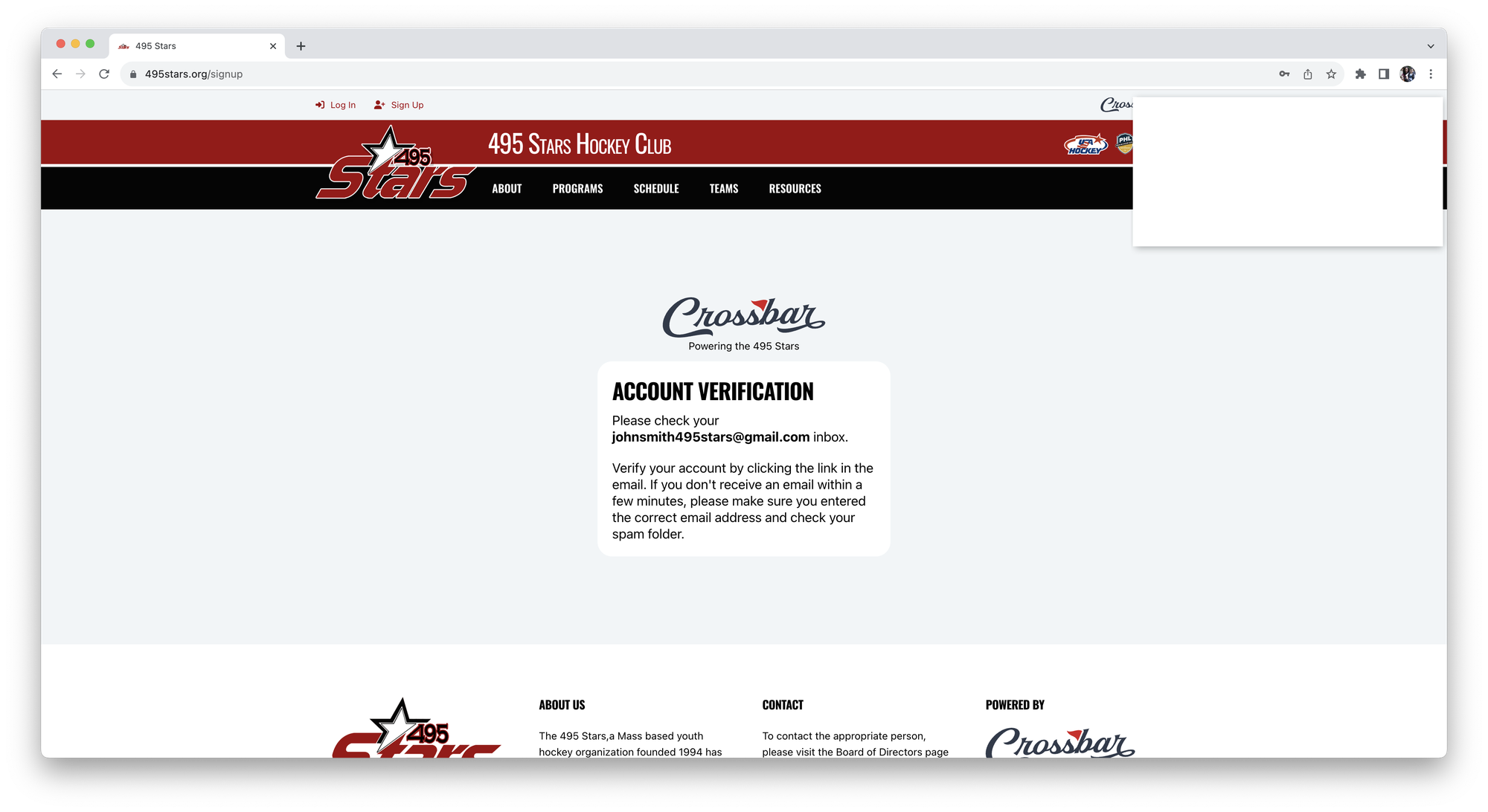
5. Click on the link within the verification email.
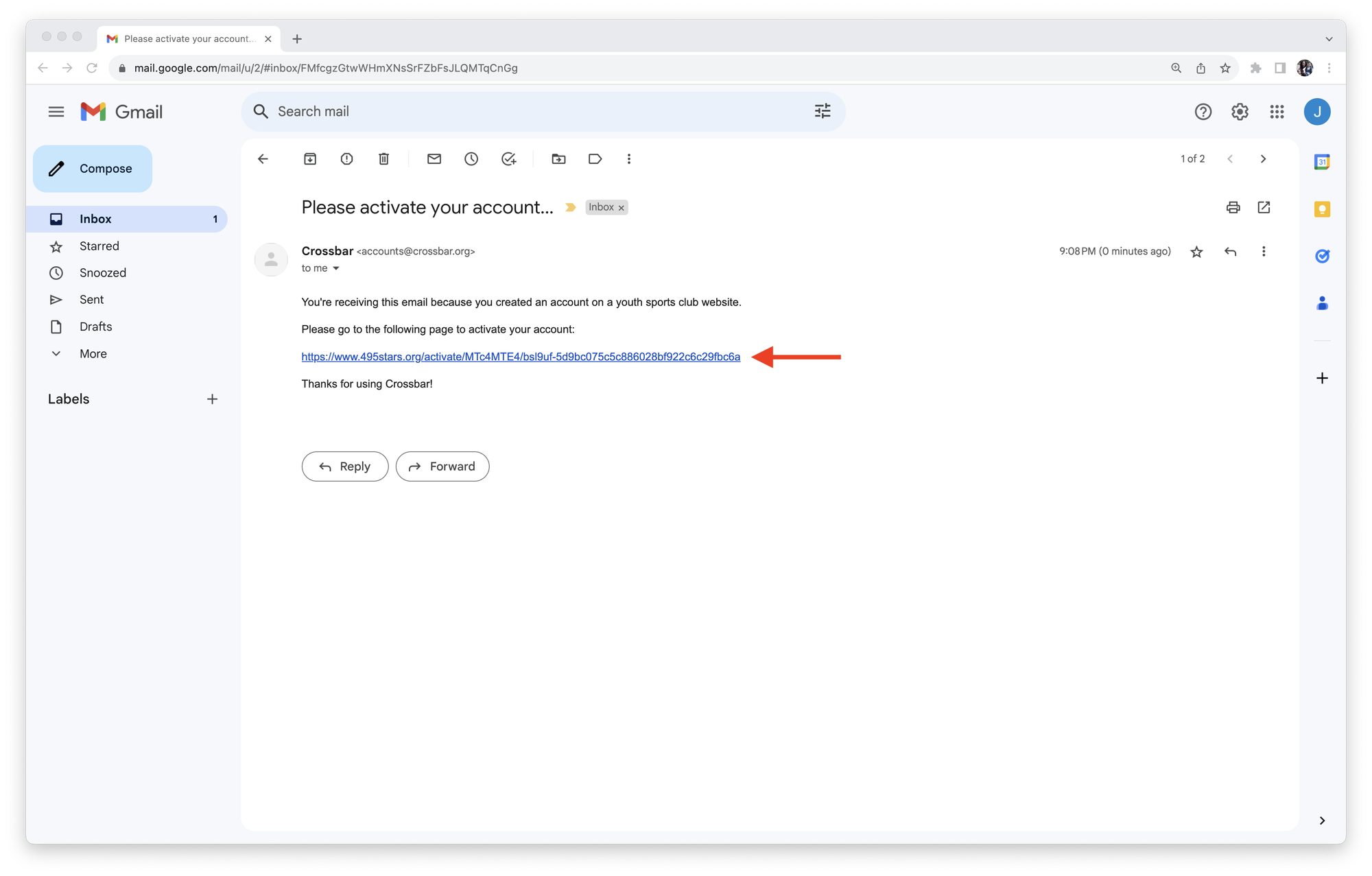
6. Login to your new account.
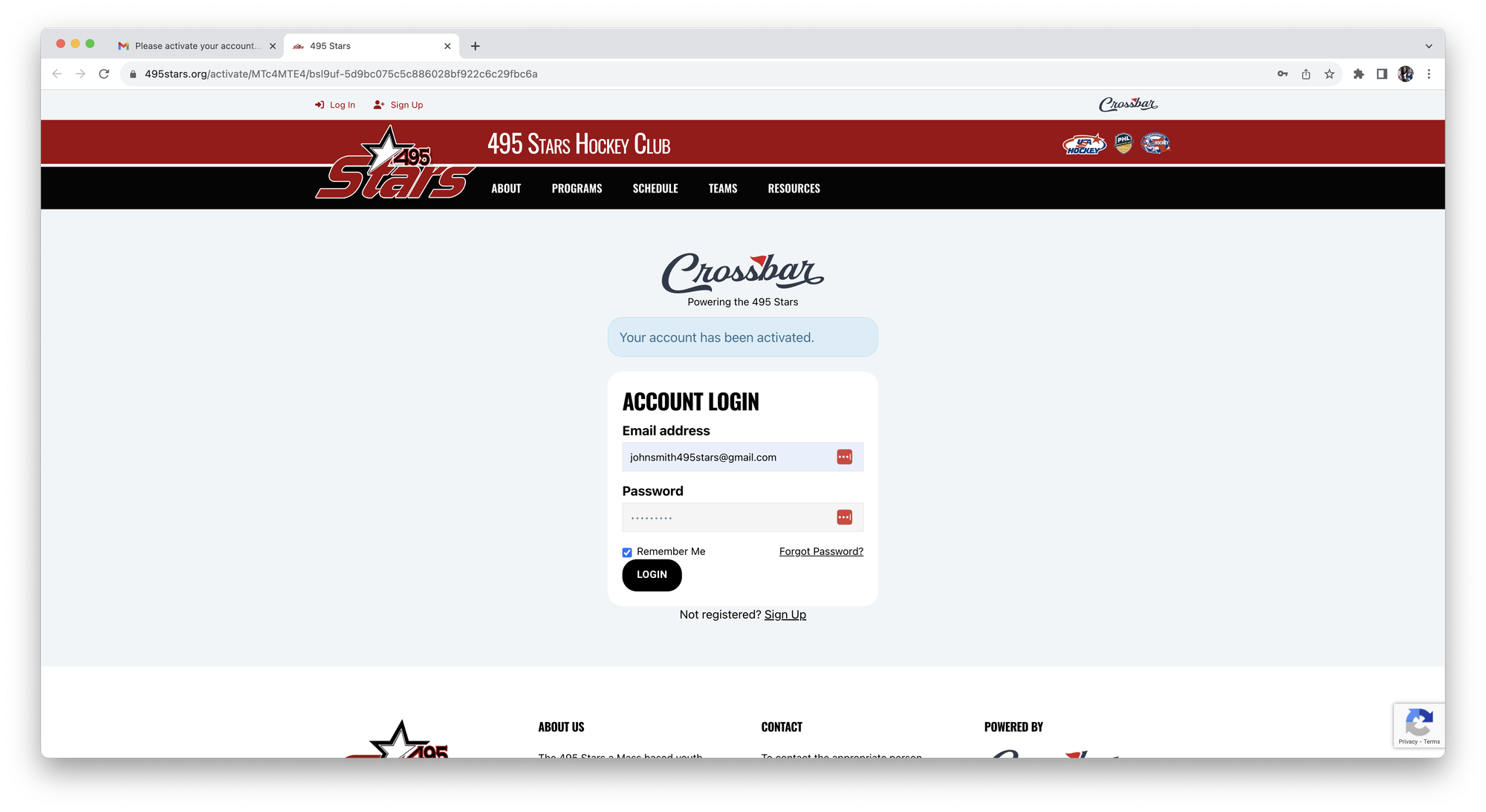
7. Enter your name and phone number to complete the account profile.
8. Click Save.
Note: Please enter your (the Parent's) information here - not your Player's. You will enter your Player's name later.
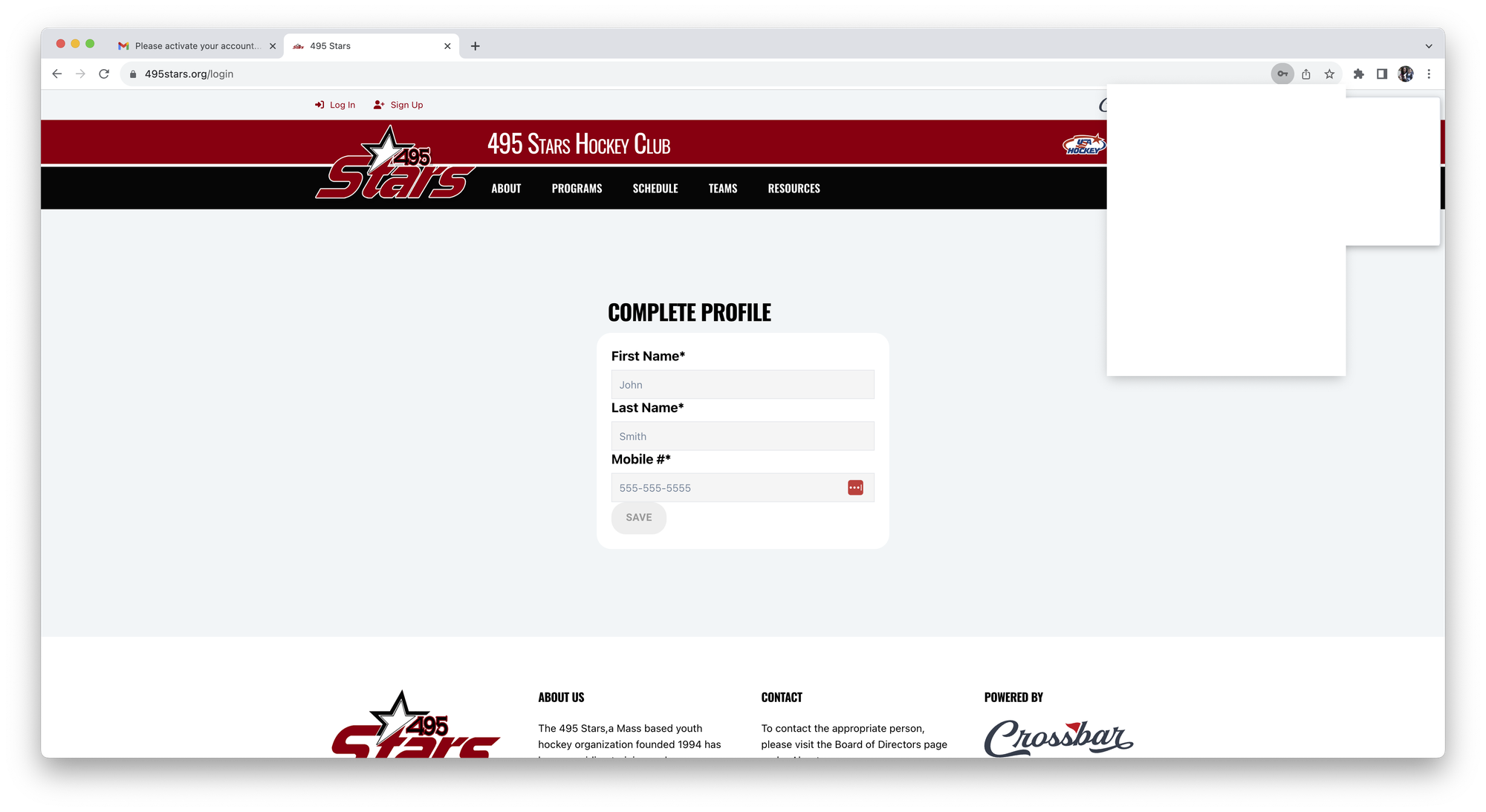
ADD PLAYER (S) TO PARENT ACCOUNT
- Login to the Parent Account.
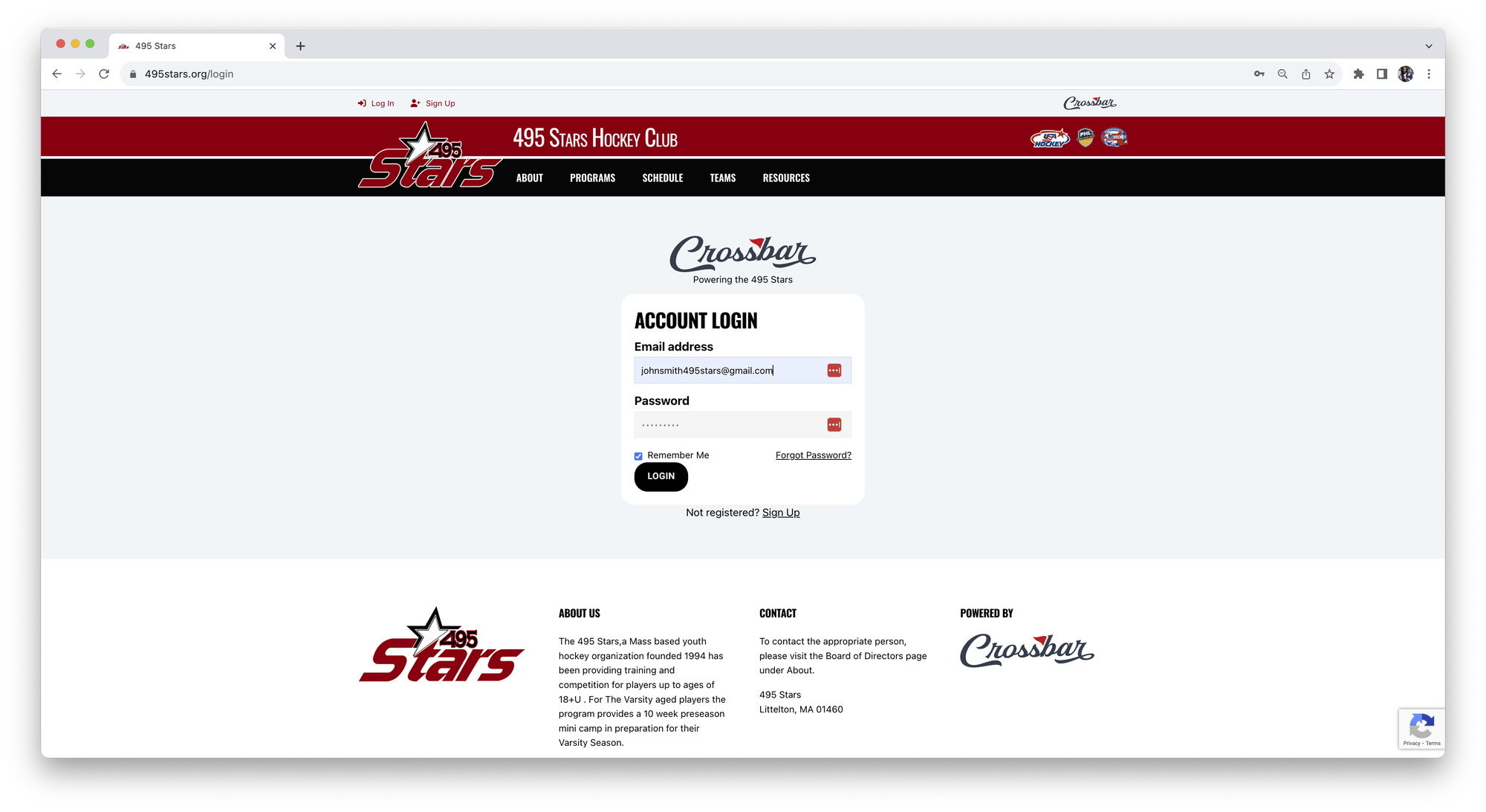
2. If you have already added a Participant to your account and are adding another, select the '+' symbol on the Participants view; otherwise proceed to Step 3.
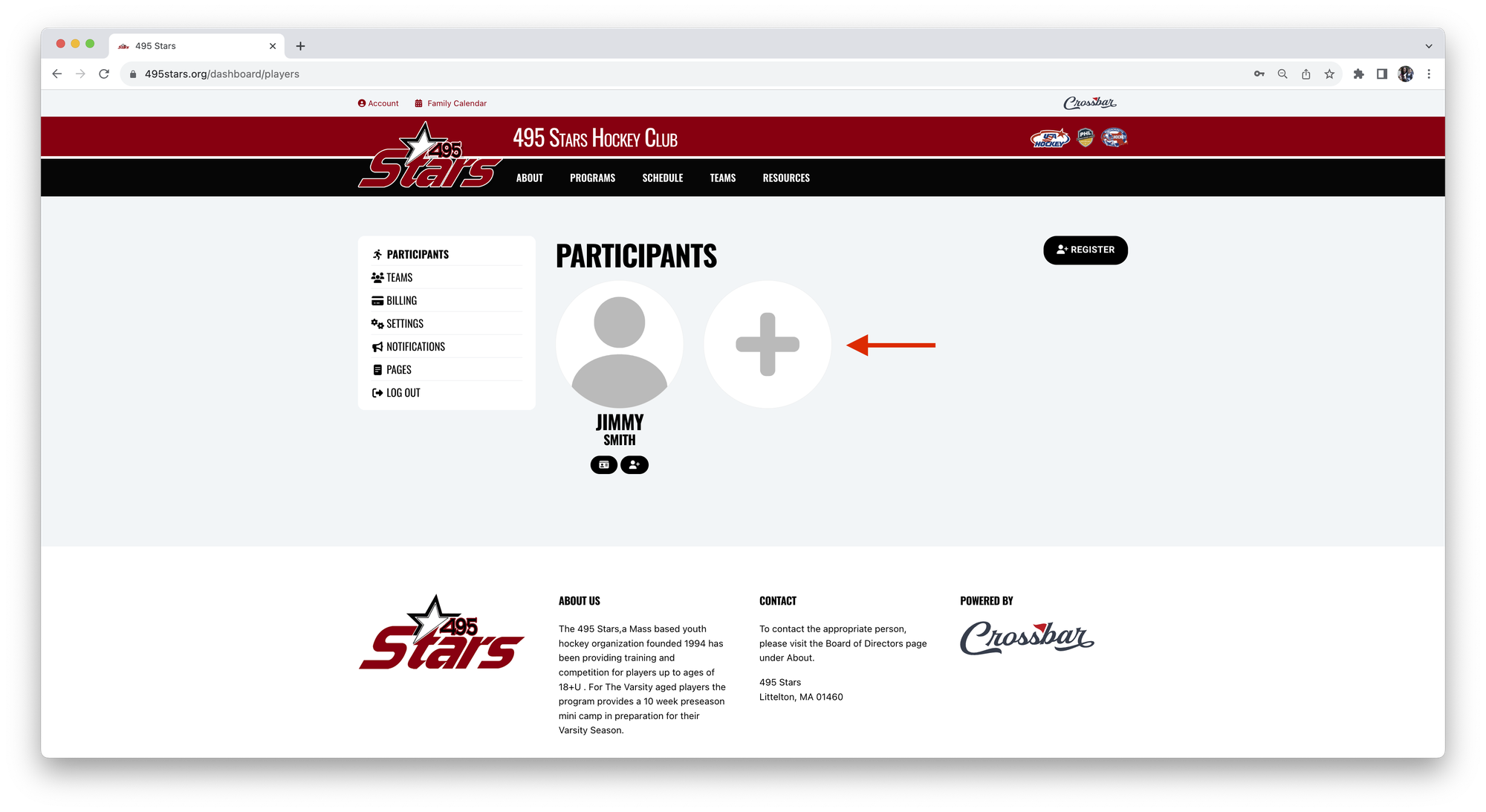
3. Complete Player Profile (First Name, Last Name, Birthday)
4. Click Save.
Note: The birth date entered here must match the birth date on the USA Hockey Confirmation Number for this Participant. The USA Hockey Confirmation Number will be required when you register this Player for a Program.
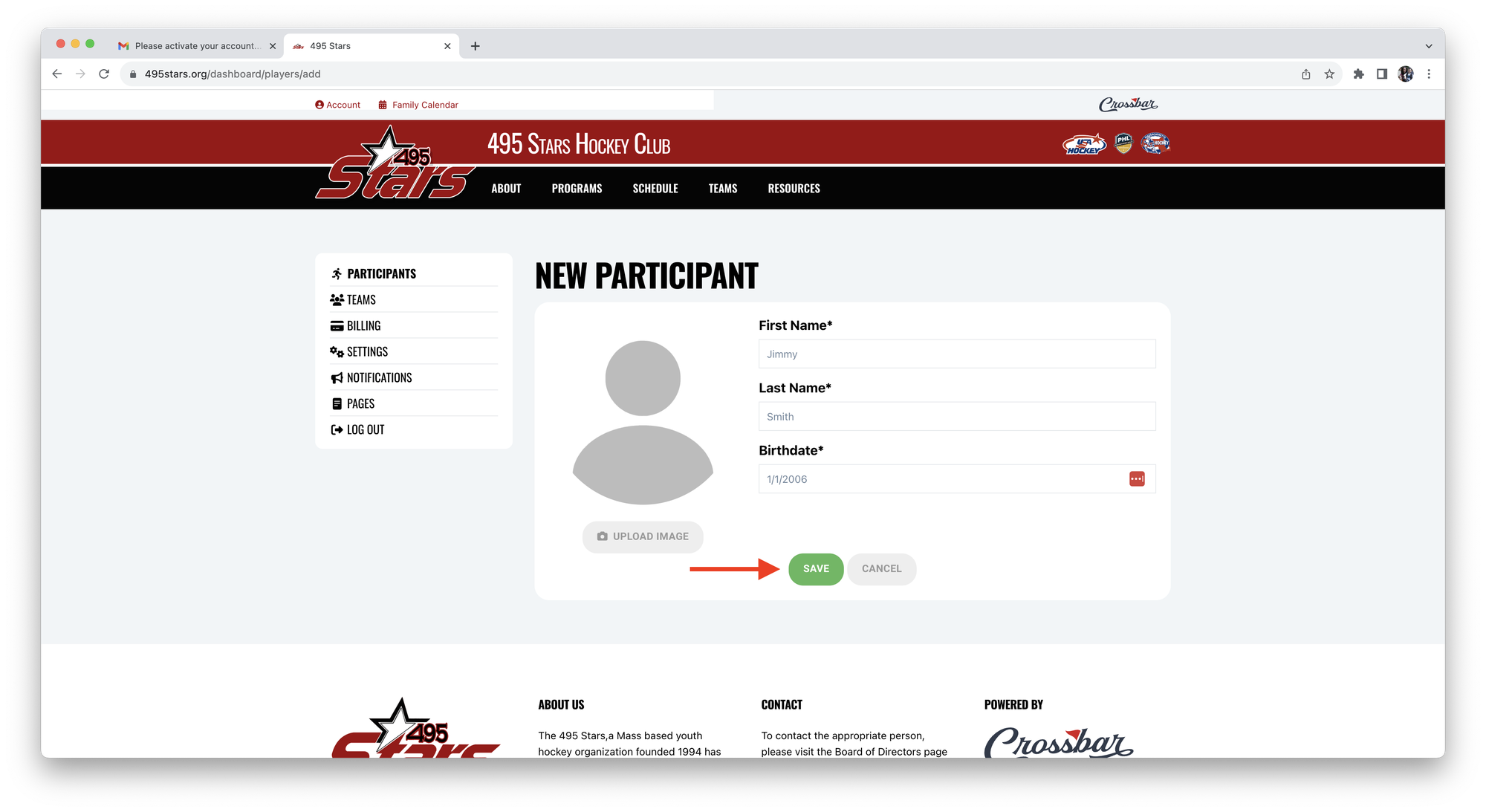
5. The Participant is now added to your account. You can add another Participant or proceed to Registering this Participant for a Program.
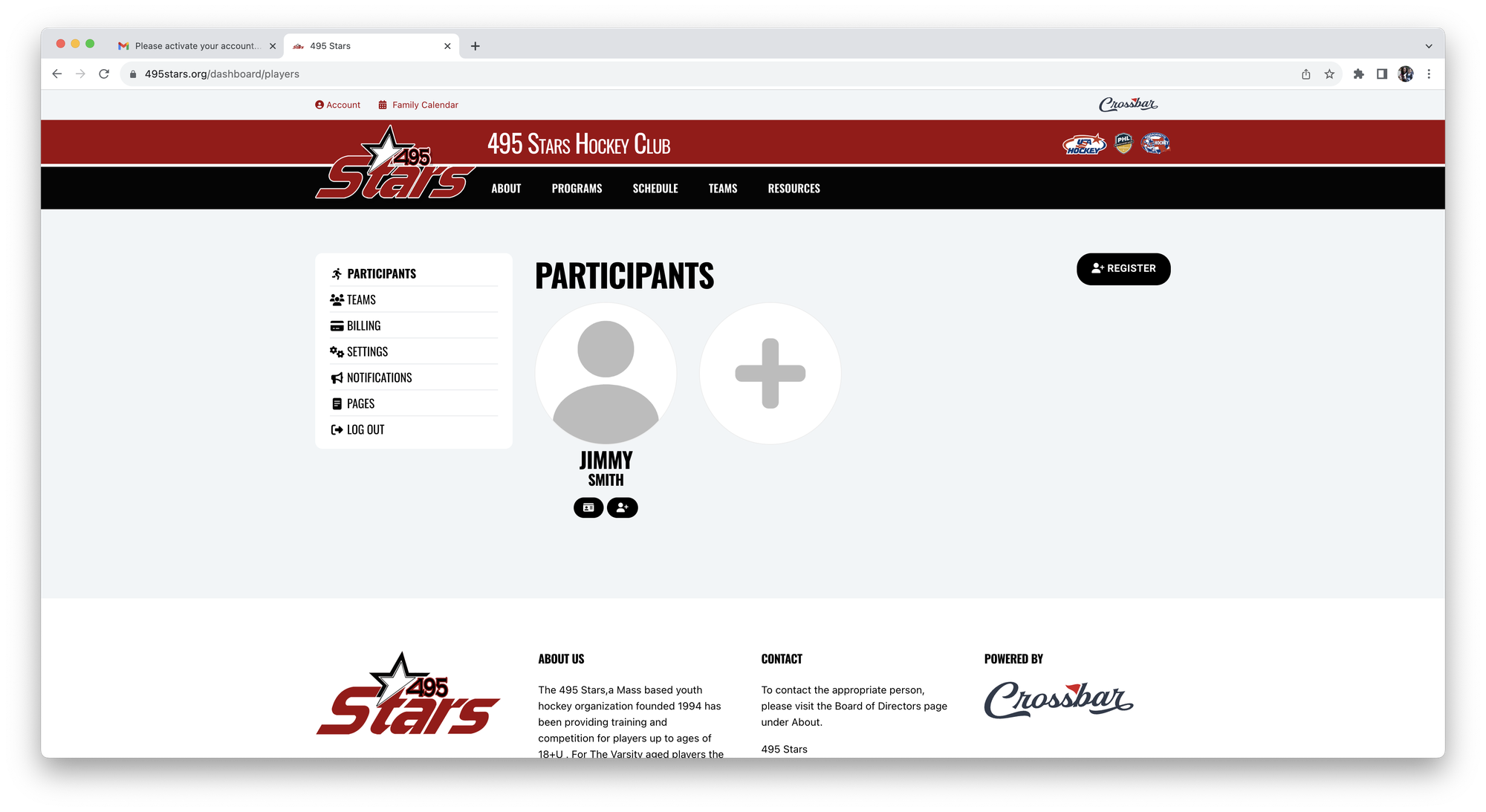
PLAYER REGISTRATION
- Login to the Parent Account.
Note: If you are already logged in you can proceed to Step 2.
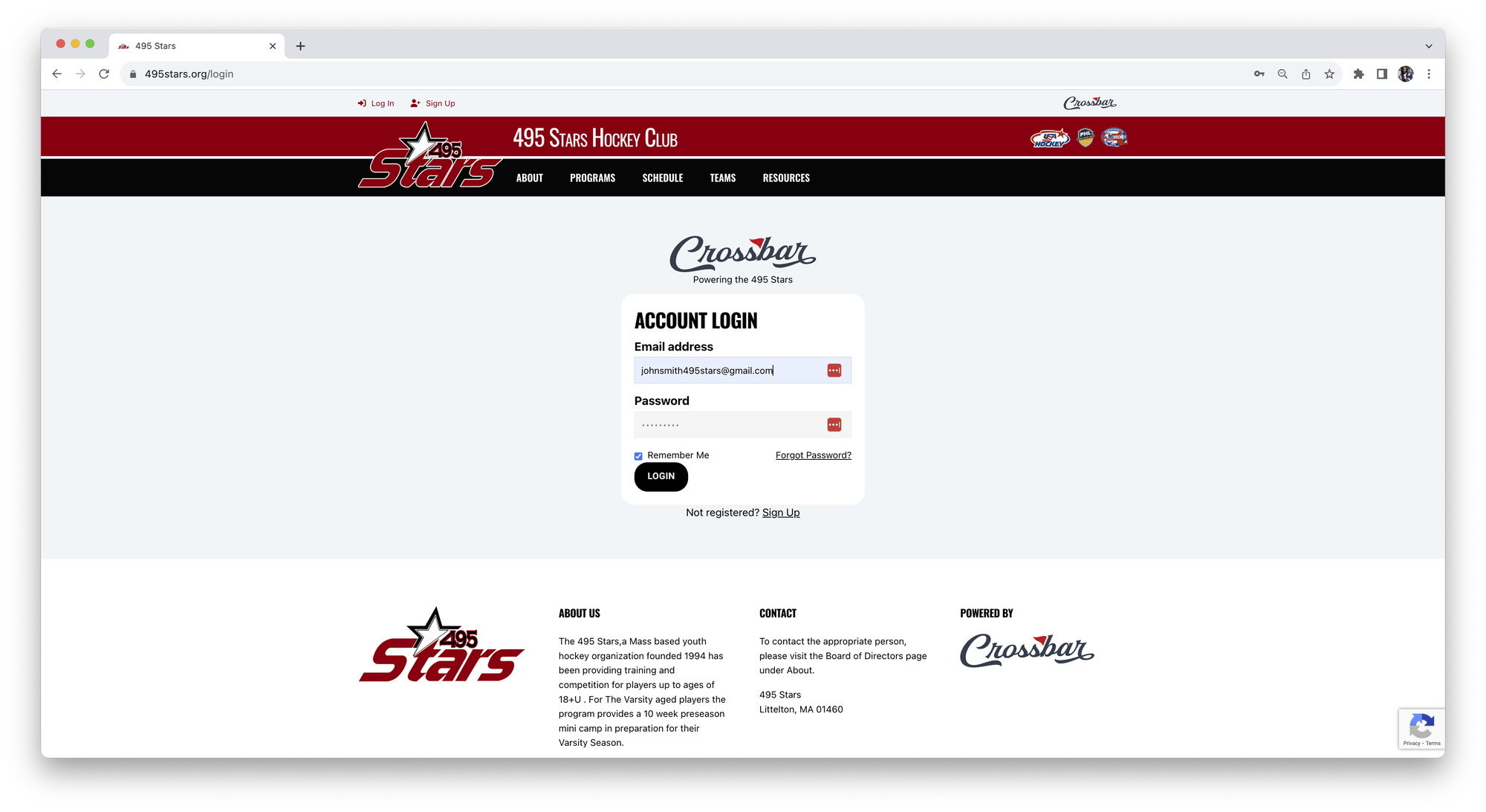
2. Click Account in the top Left corner.
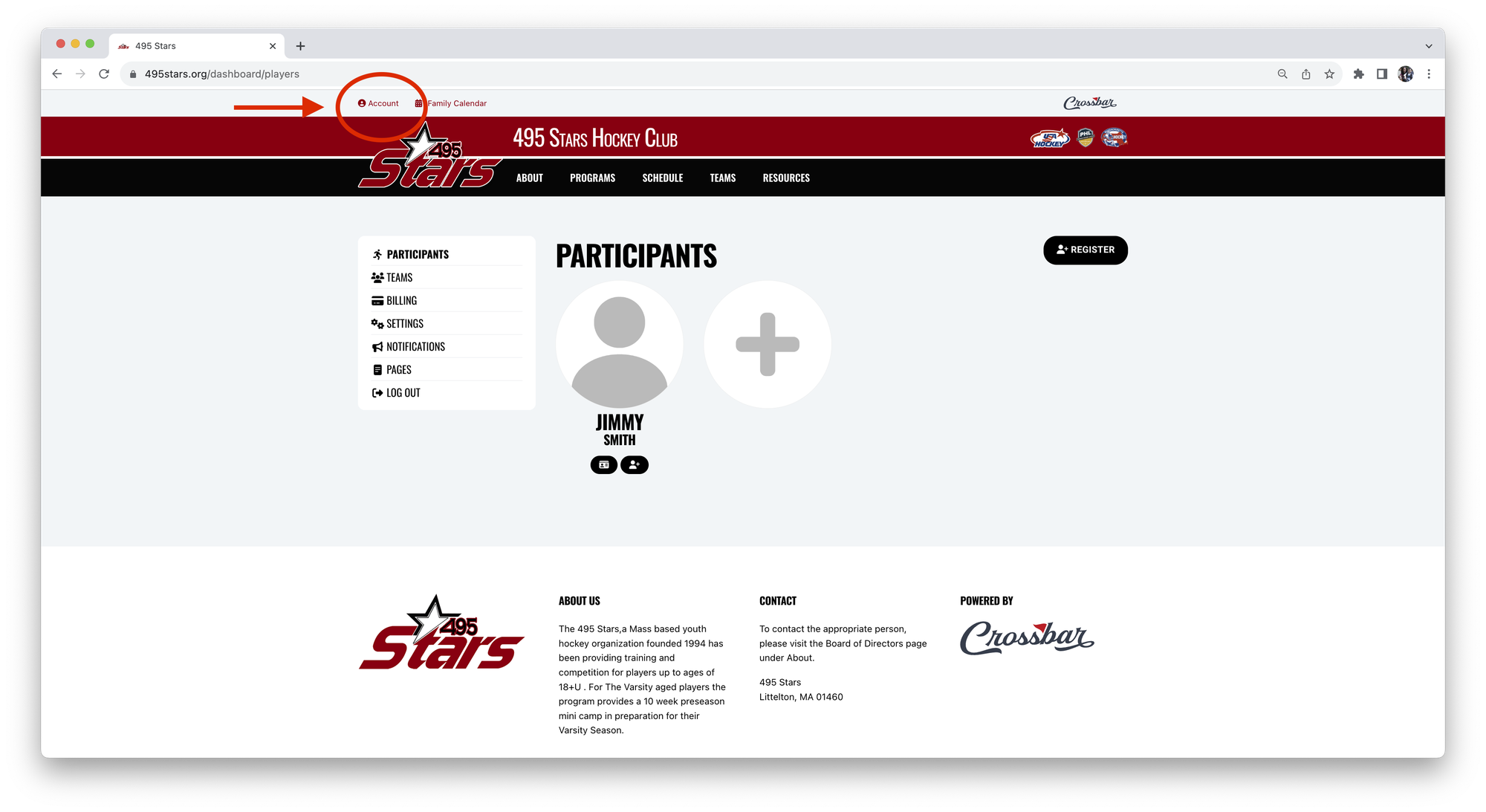
3. Click Participants in the left panel.
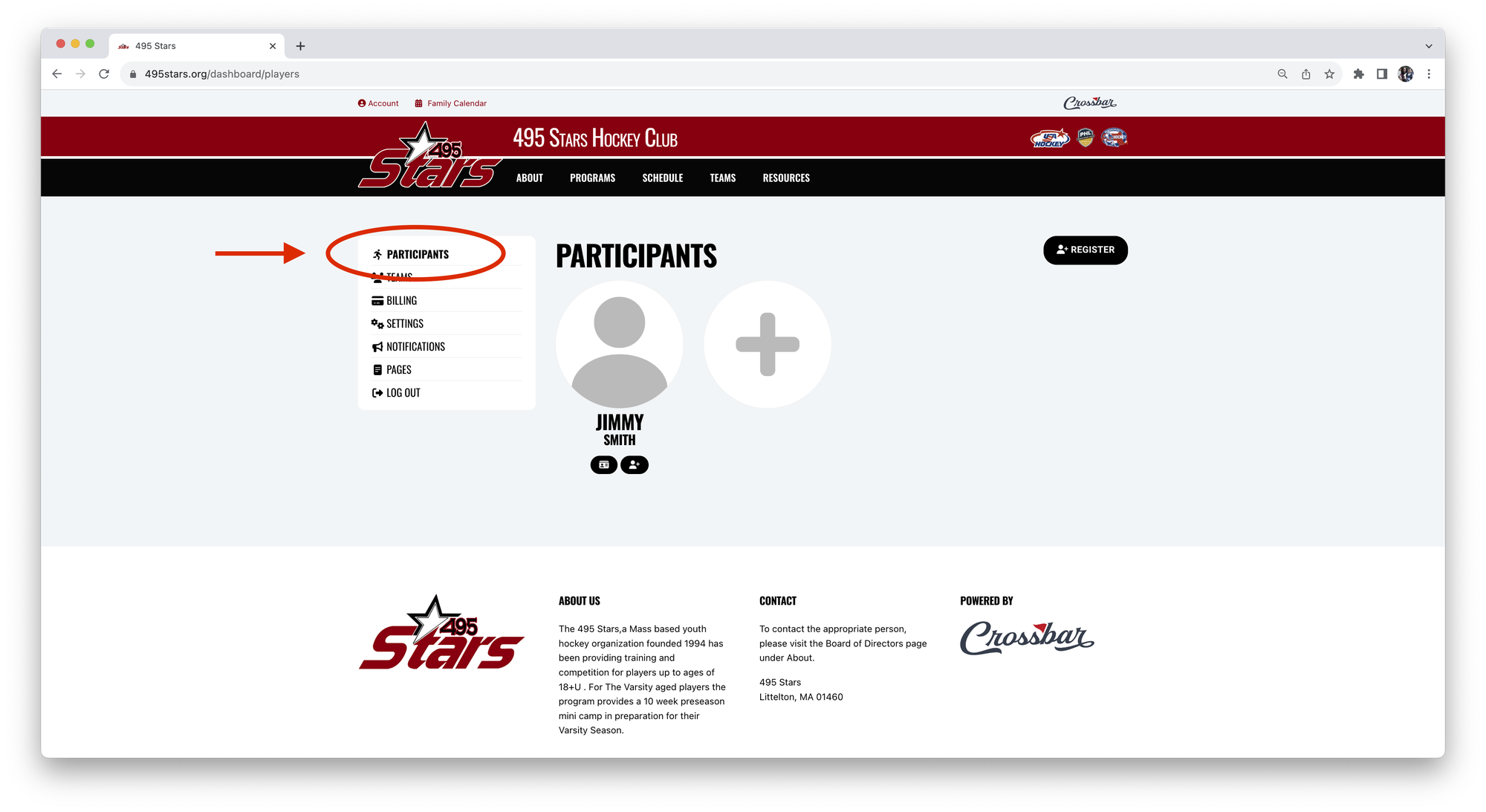
4. Click the Register icon under the Participant you are Registering OR the Register button in the top Right.
Note: Both links will do the same thing, so it doesn't matter which one you choose!
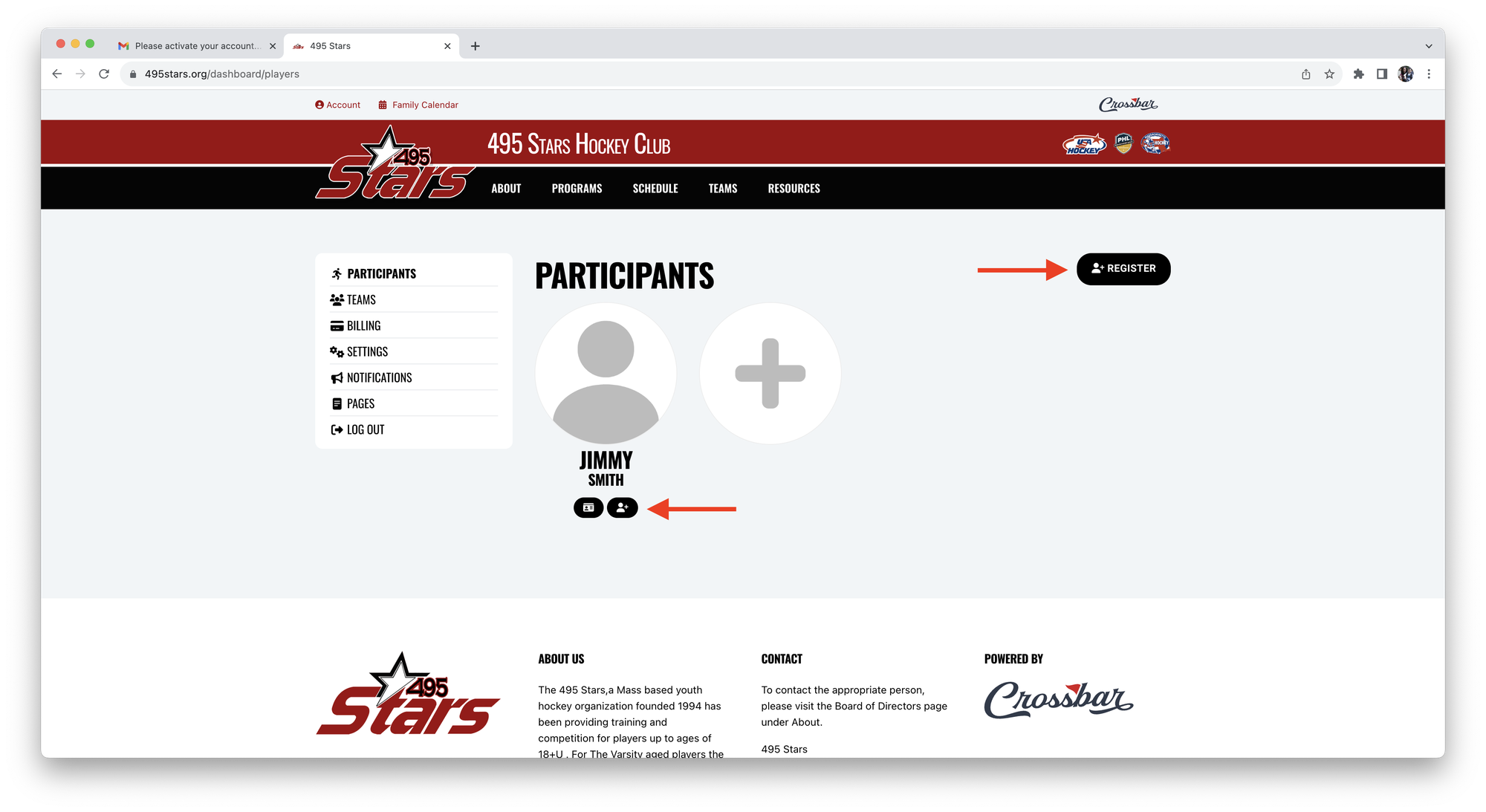
5. Find the Program you are registering for.
6. Click Register.
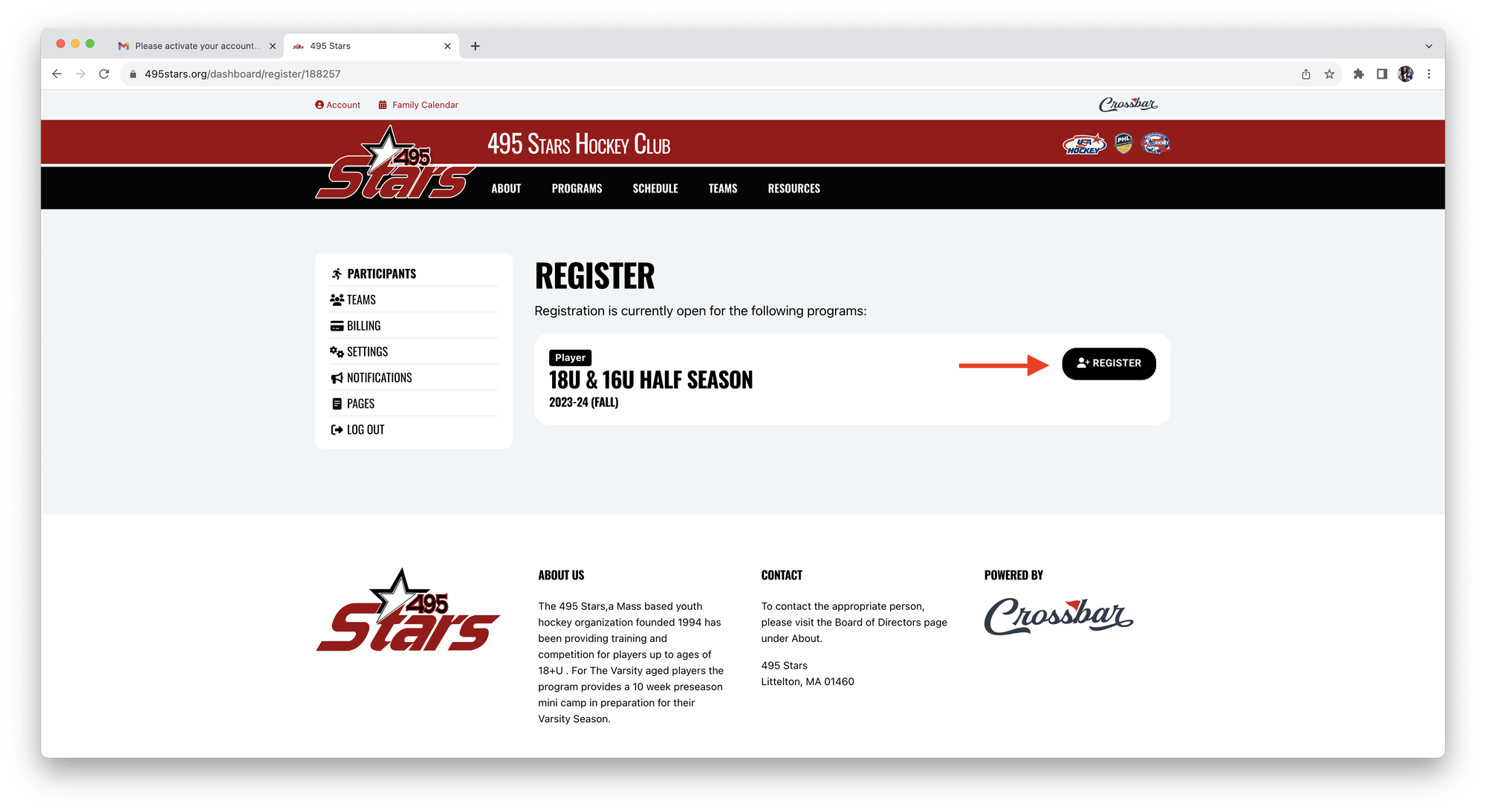
7. On the Program page, Click Register again.
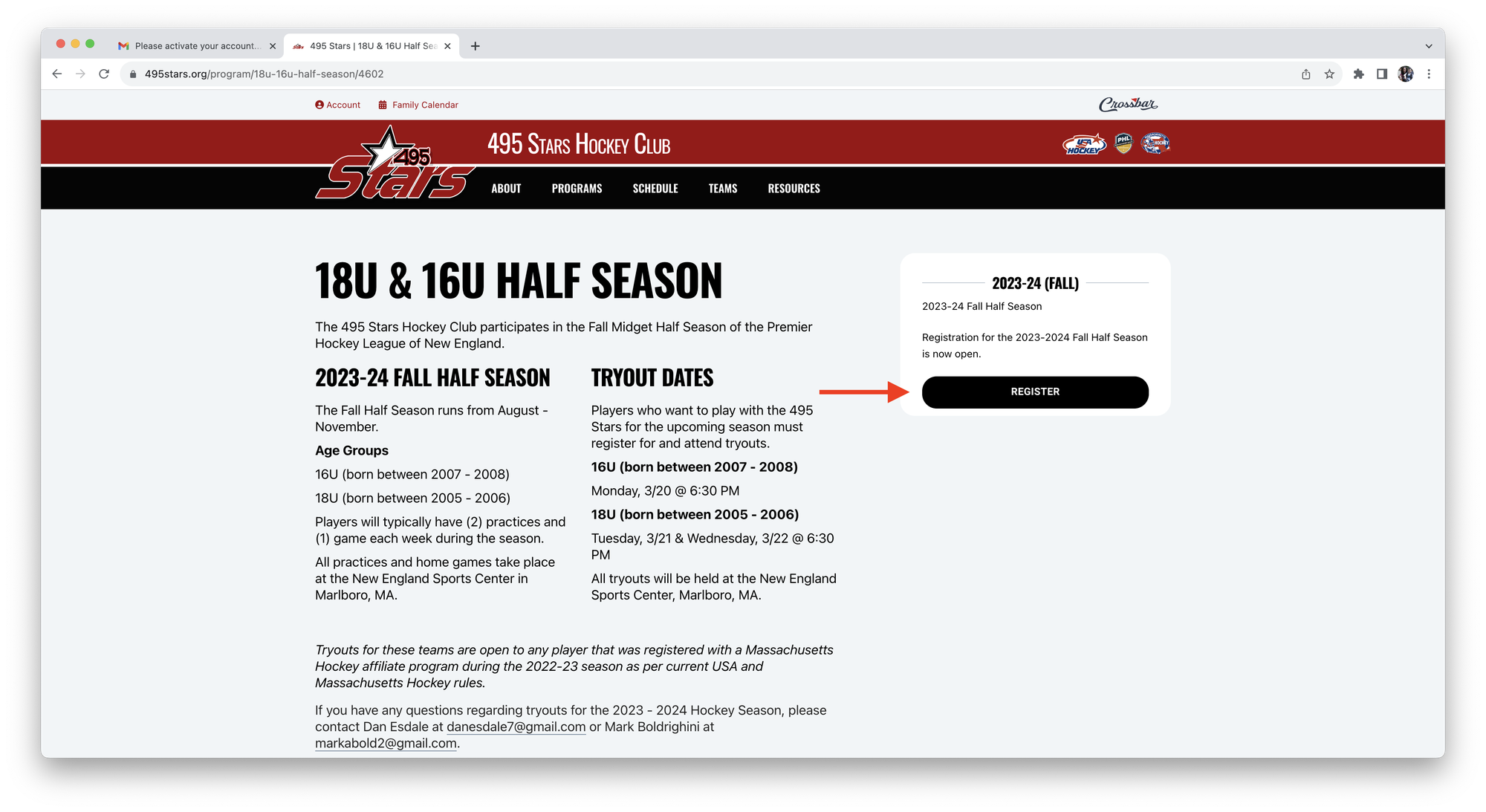
8. Select the Player you are registering (or add a new Participant if the Player has not been added yet).
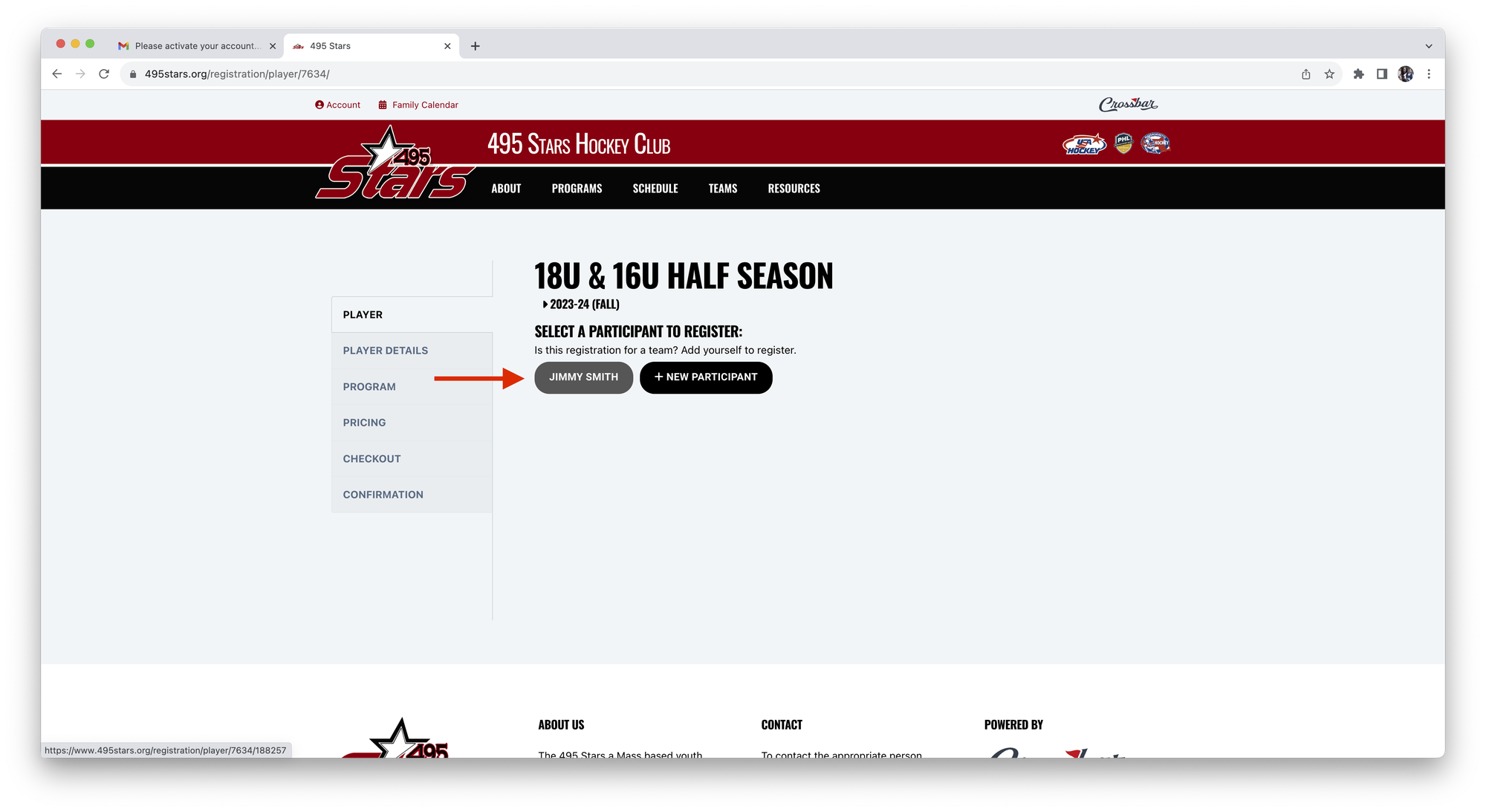
9. Enter the USA Hockey Registration number for this Player.
10. Click Submit.
Note: The birth date for the USA Hockey Confirmation Number entered must match the birth date of the Player you are registering.
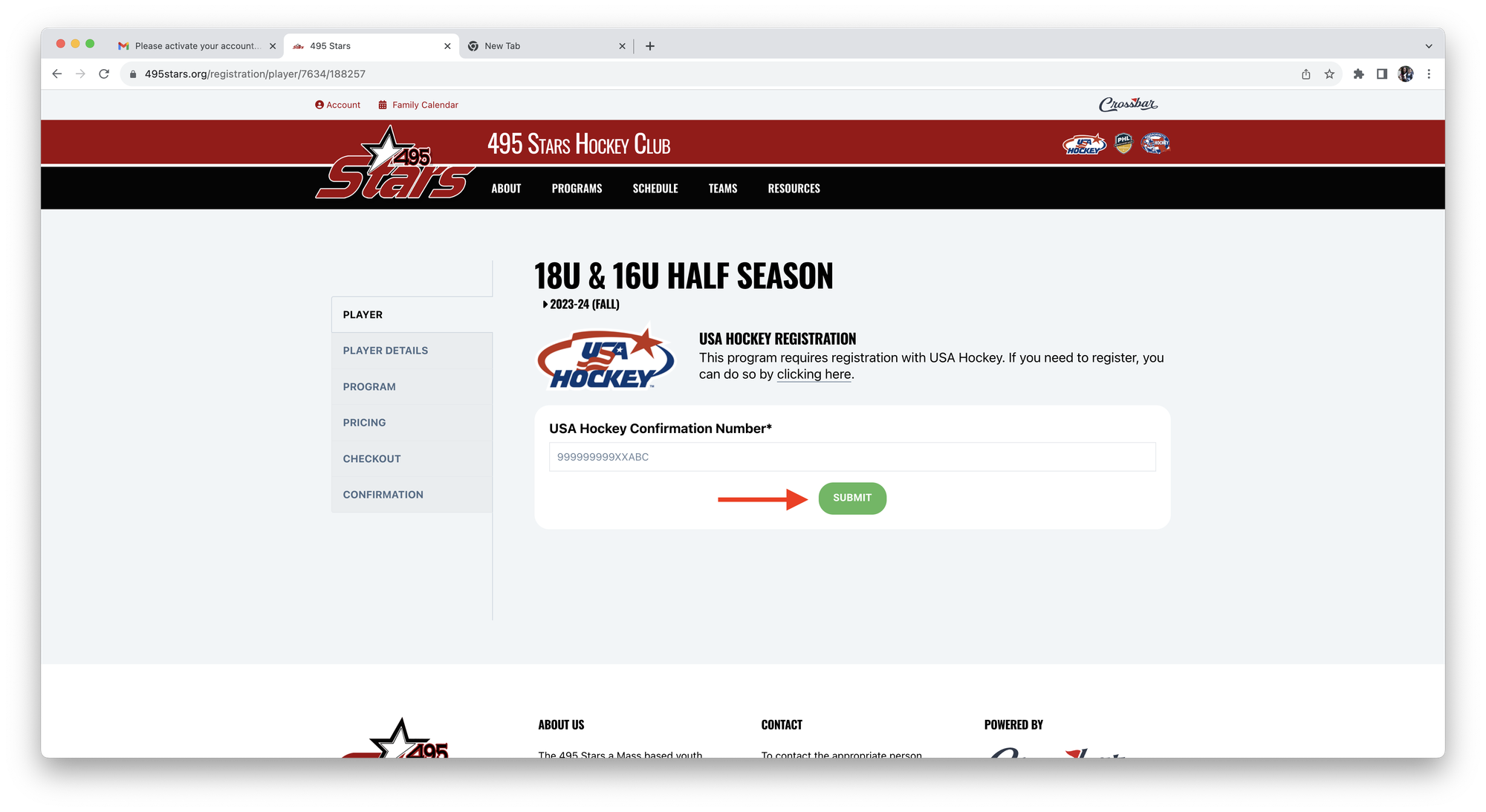
11. Enter the Player's Address (Street, City, State, Zip Code).
12. Click Continue.

13. Select the Pricing Option of 'No Registration Fee'.
14. Click Continue.
Note: Tuition will charged separately.
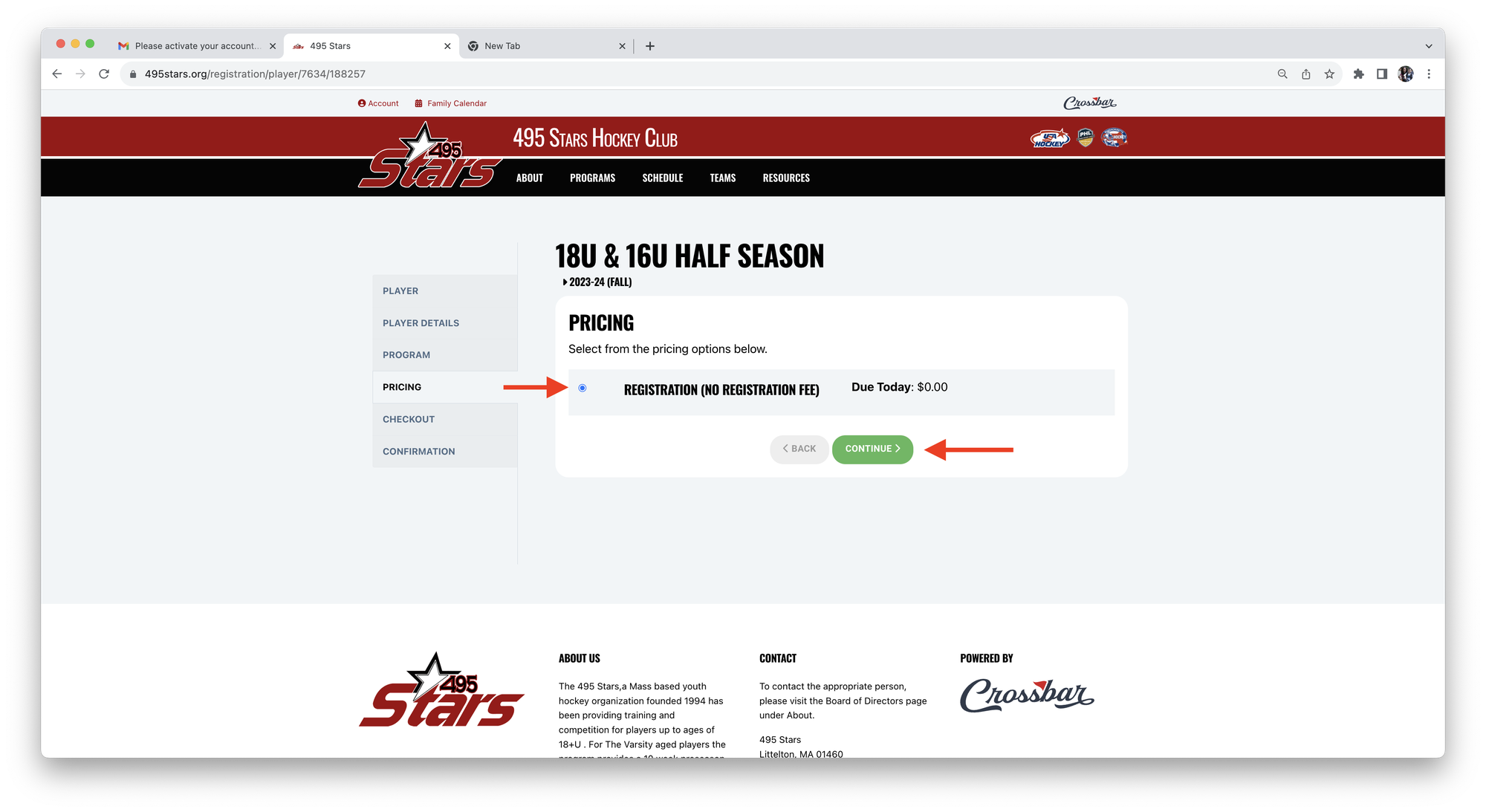
15. Click Complete Registration.
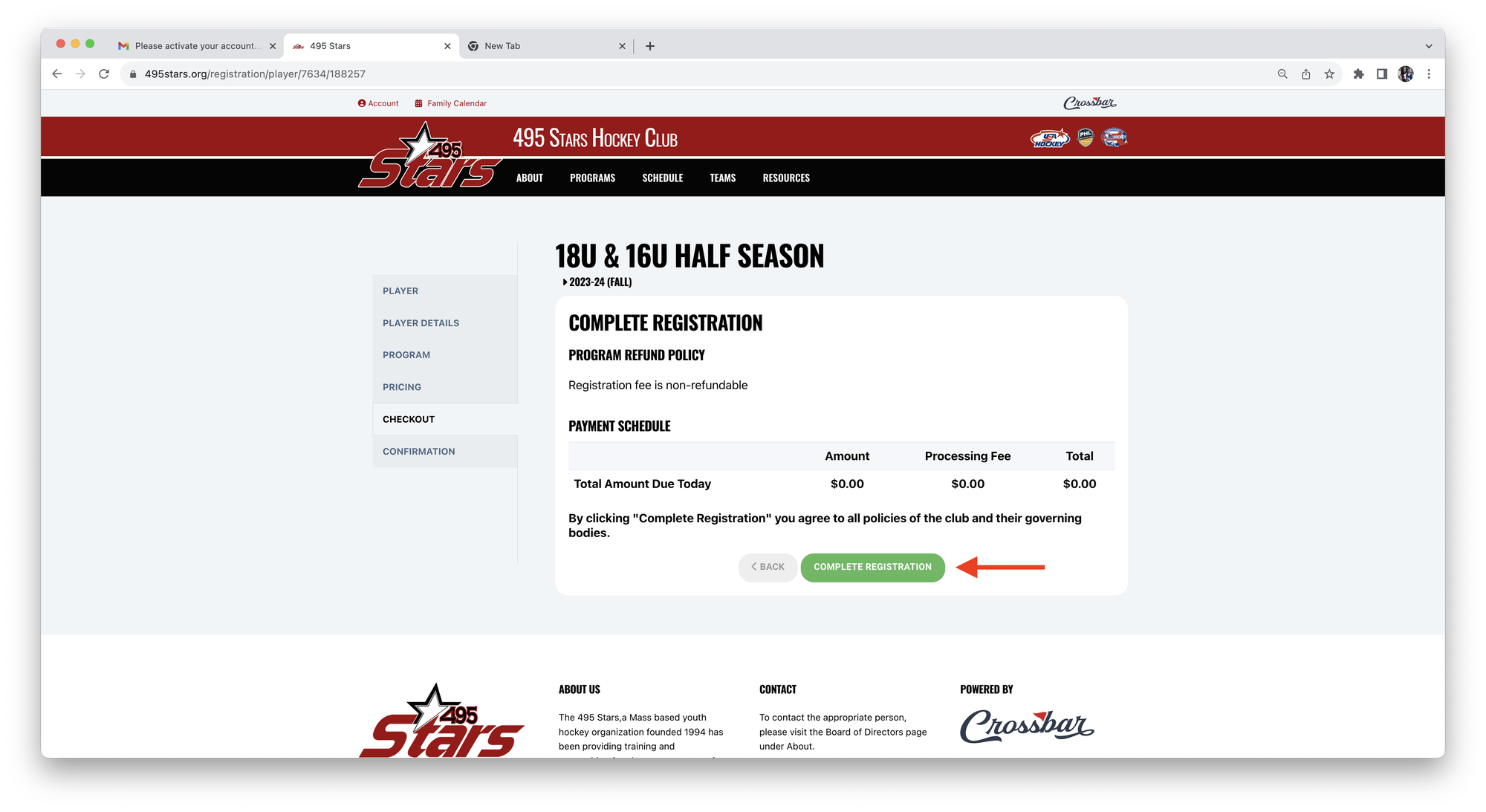
16. Registration is Confirmed.
Note: If you have another player to Register you can Click Register.
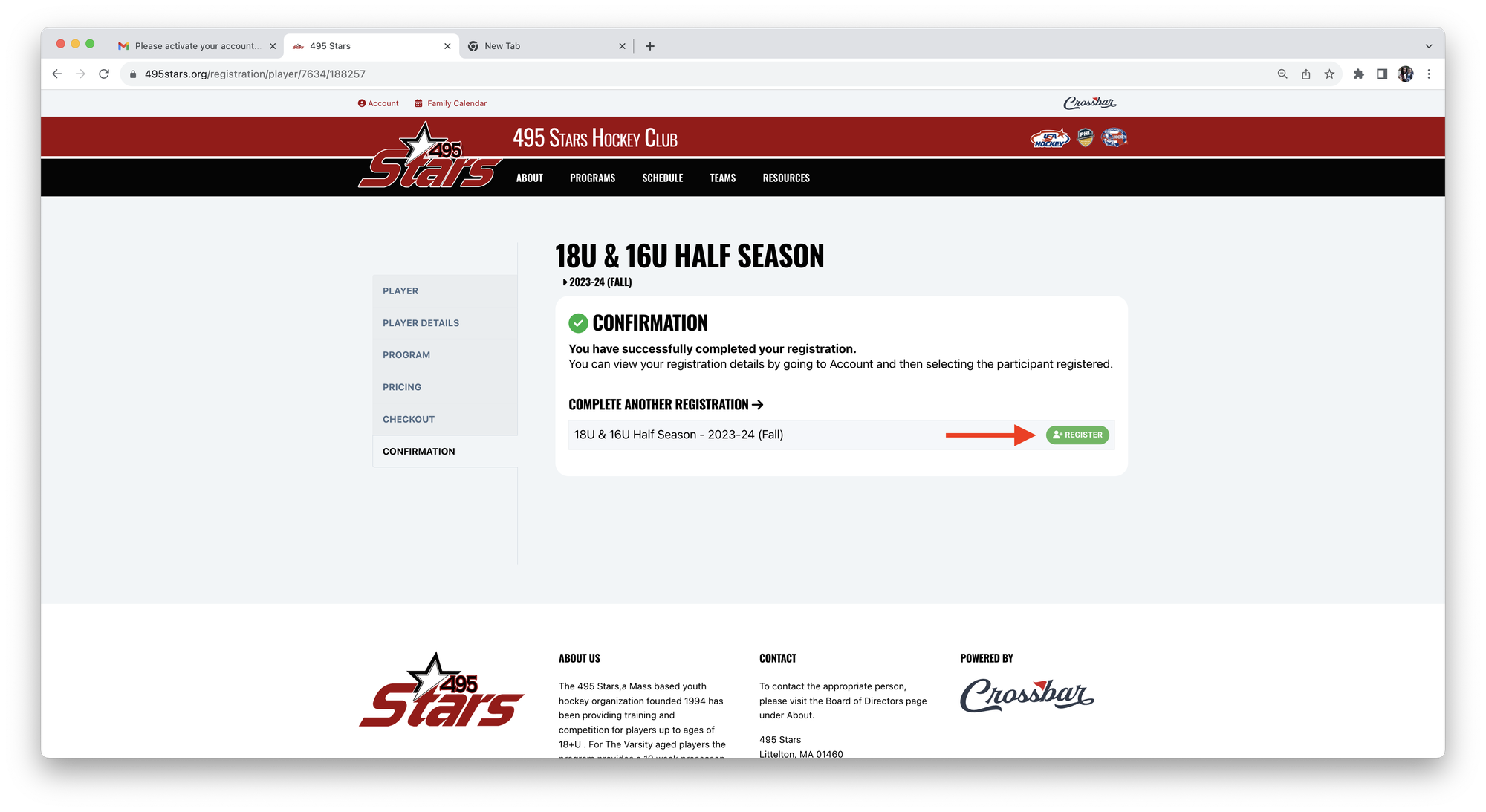
Add Additional Parent Accounts to a Participant
Participants can be linked to multiple Parent Accounts (for an additional parent or even one for the player).
1. To add another Parent Account to a Participant, login to the Parent Account linked to the Participant and go to the Participants view for the account.
2. Click the Details icon under the Participant to which you want to add an additional Parent Account.
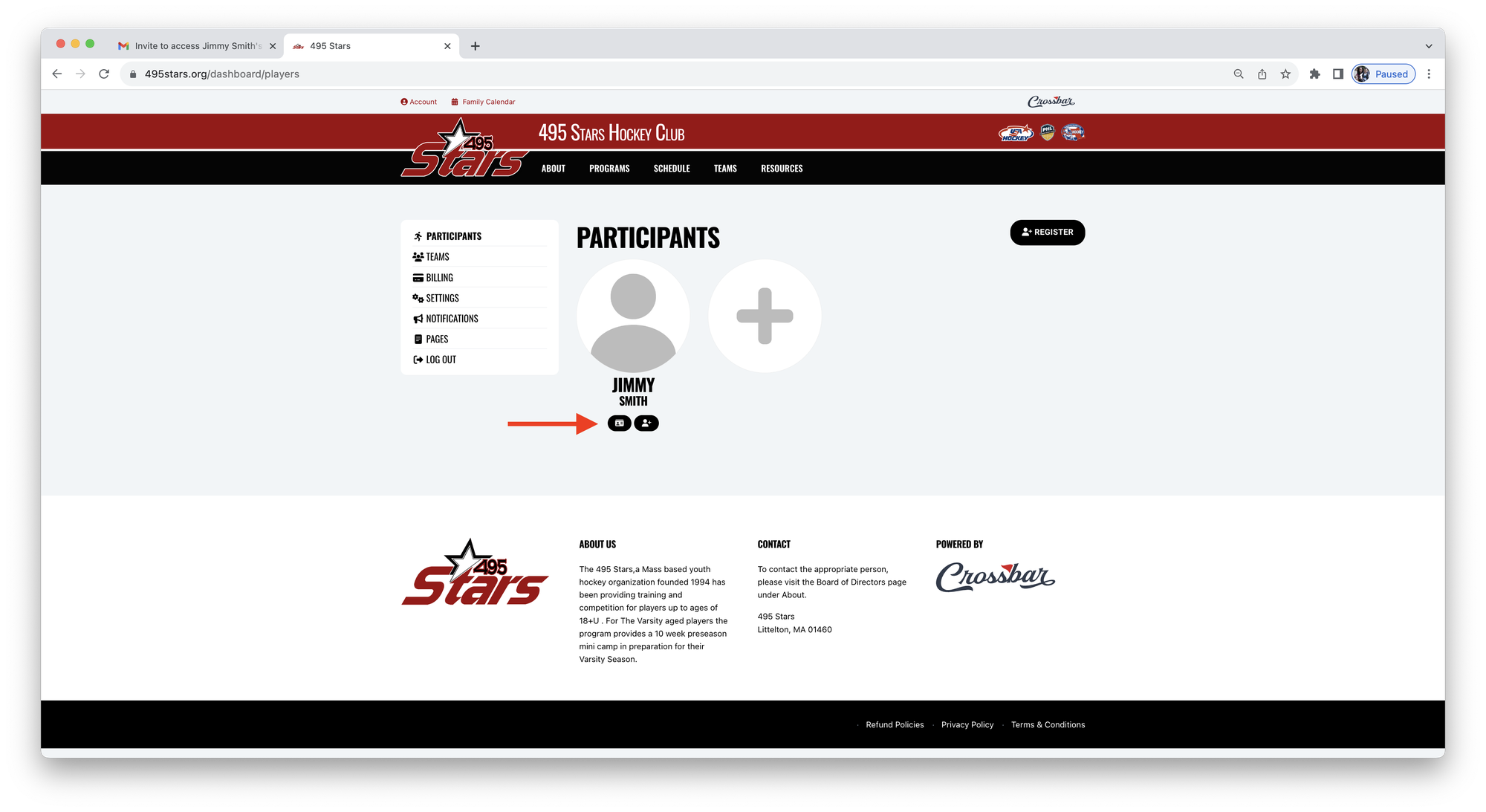
3. On the Participant view, Click +Add to add a new Parent Account.
4. Enter the email address for the new Parent Account.
5. Click Add Account.
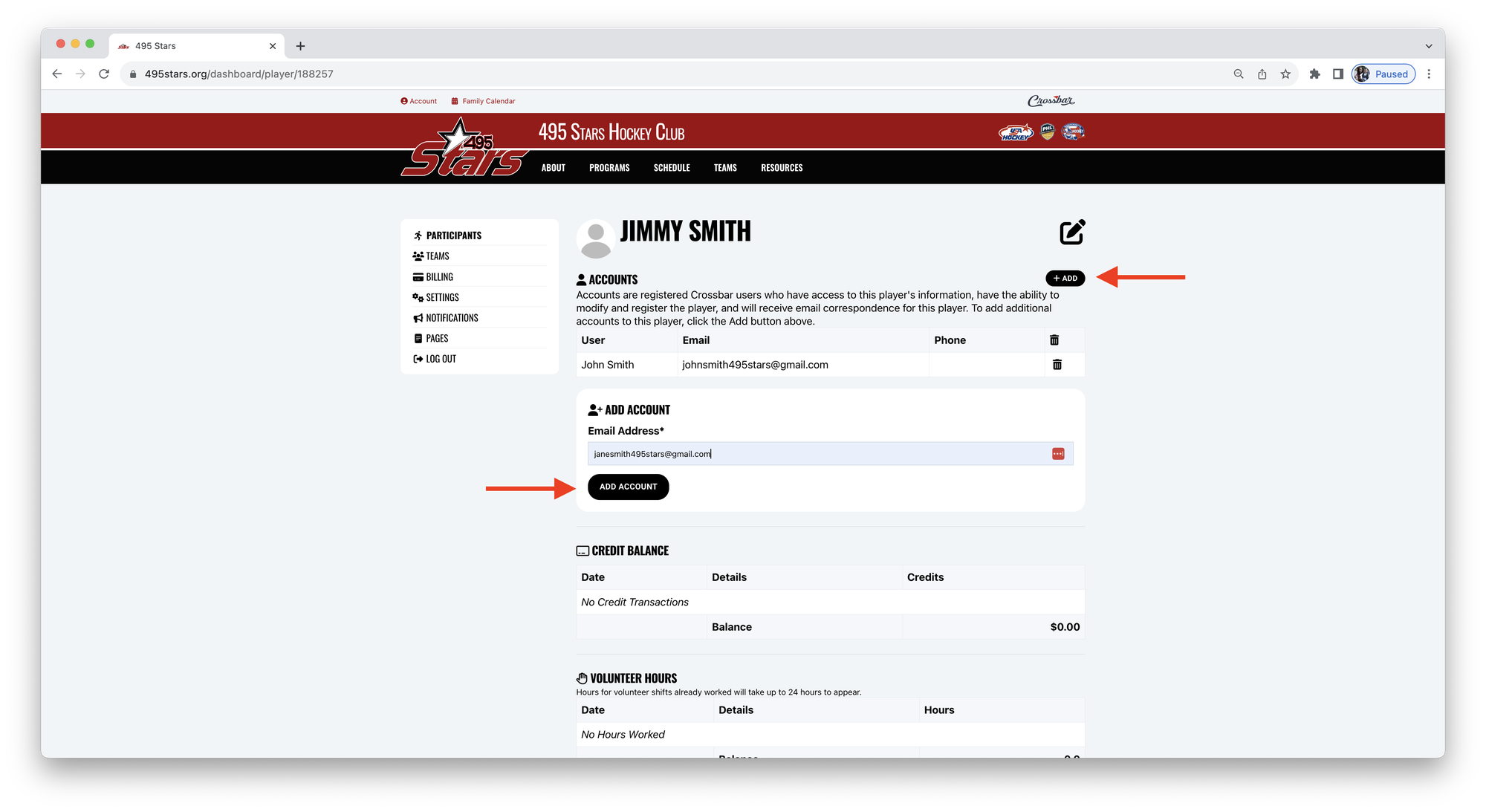
6. An email will be sent to the specified email address.
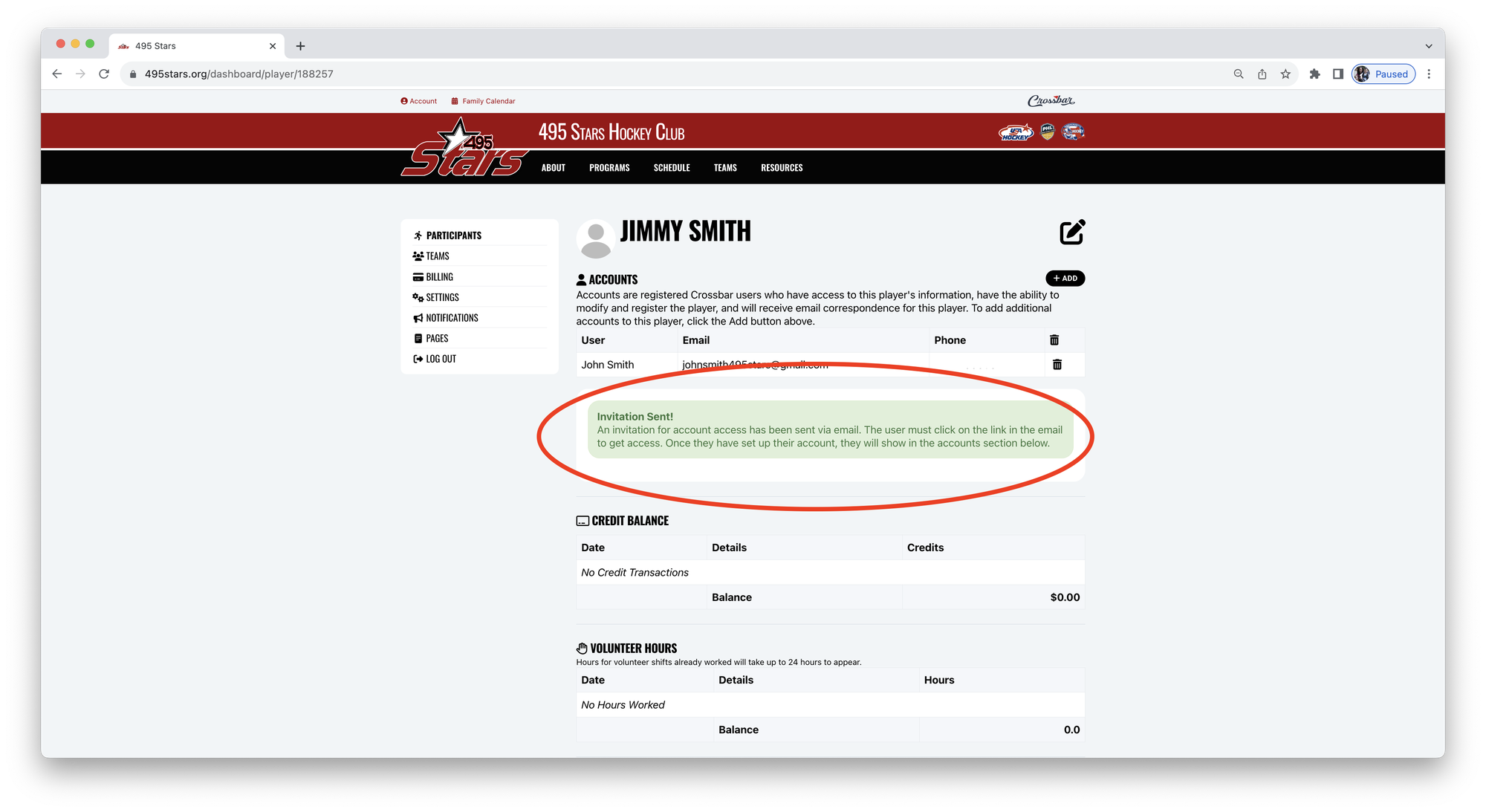
7. Click the link in the email to accept the invitation.
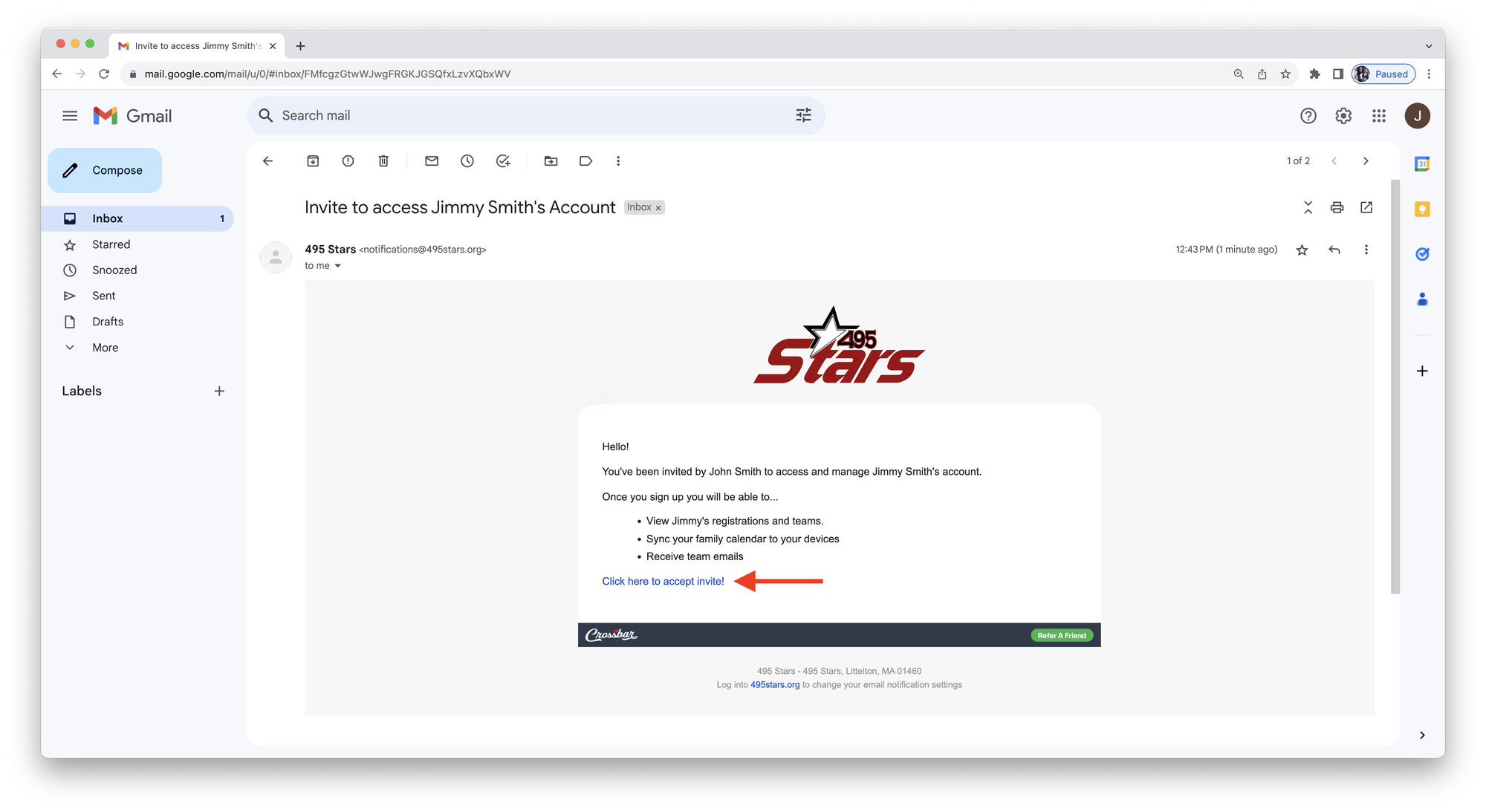
8. If the email address does not yet exist as a Parent Account, an account must be created in order to accept the invite. Follow the instructions above to create the Parent Account.
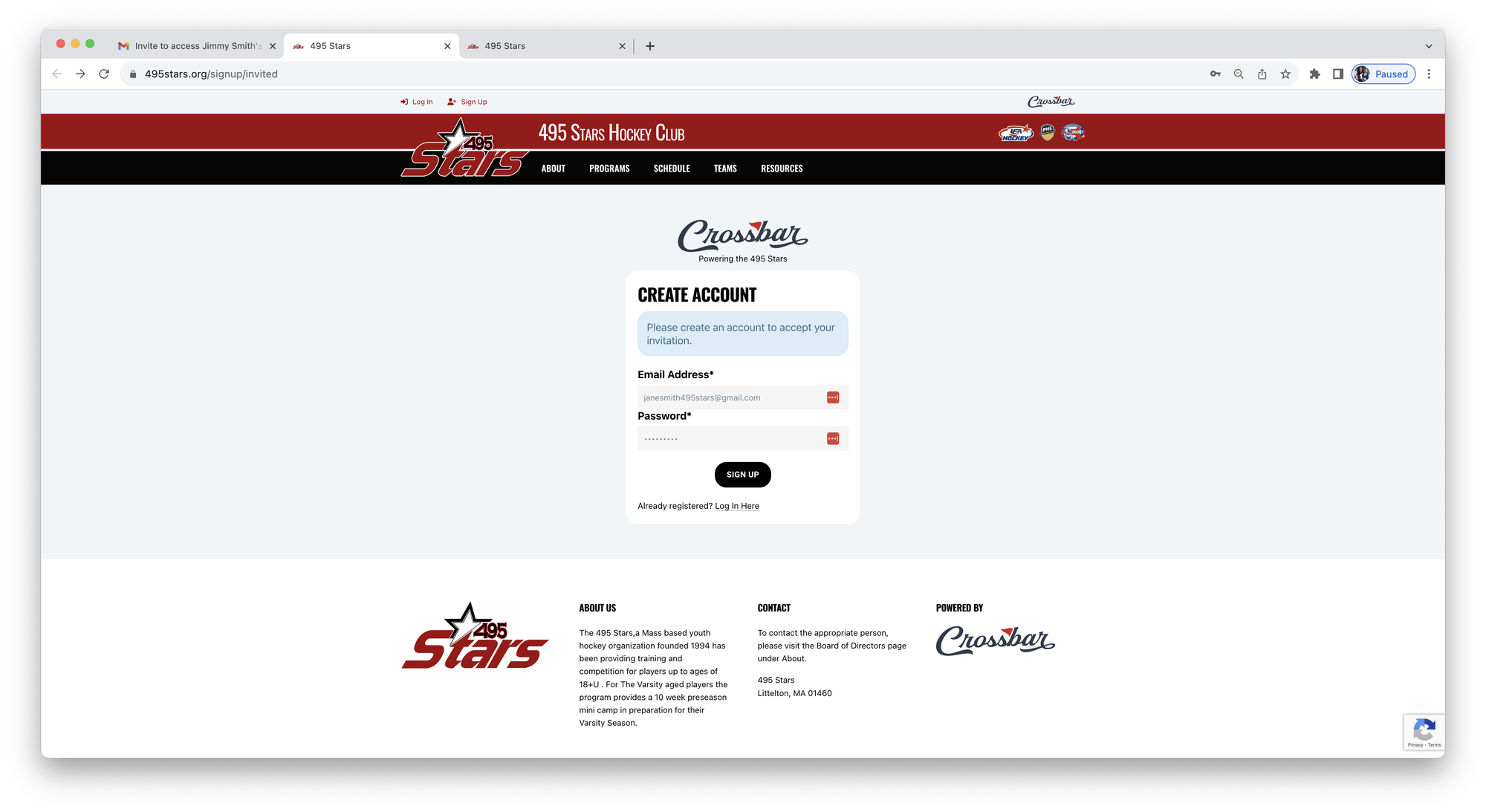
9. Login to the Parent Account.
10. Accept (or Decline) the Invitation.
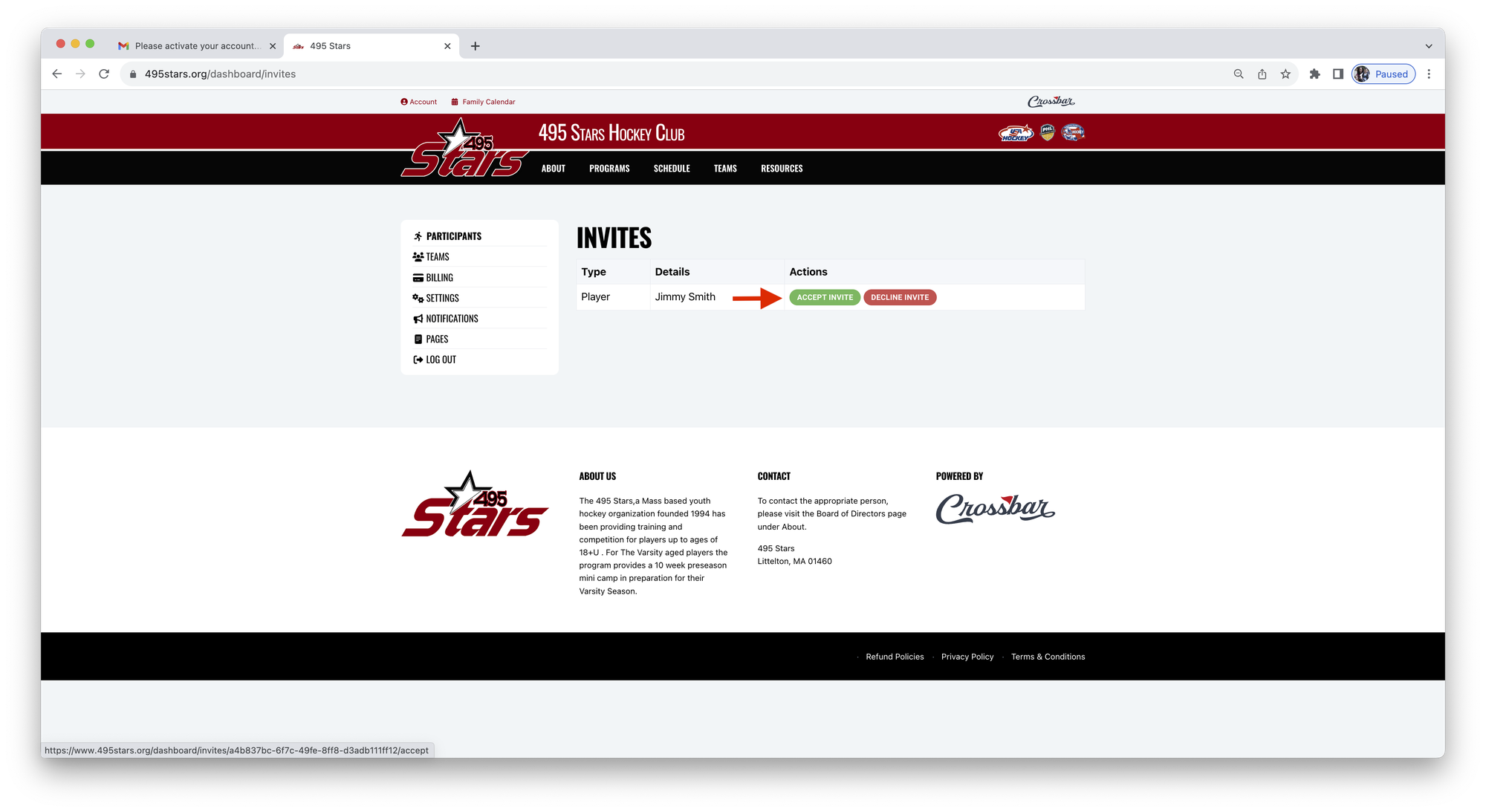
11. Open the Participant Details.
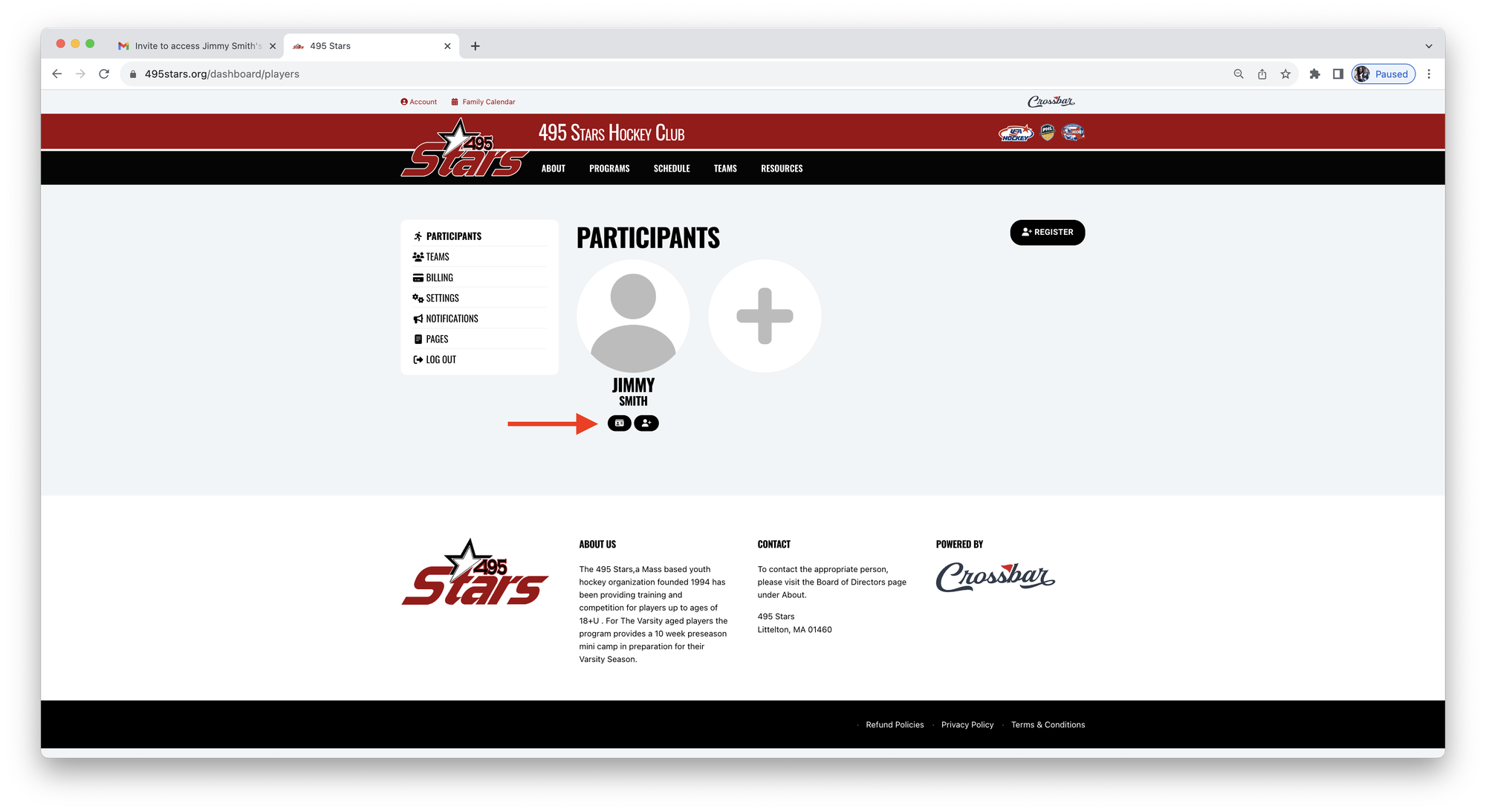
12. Both Parent Accounts are now linked to the Participant.
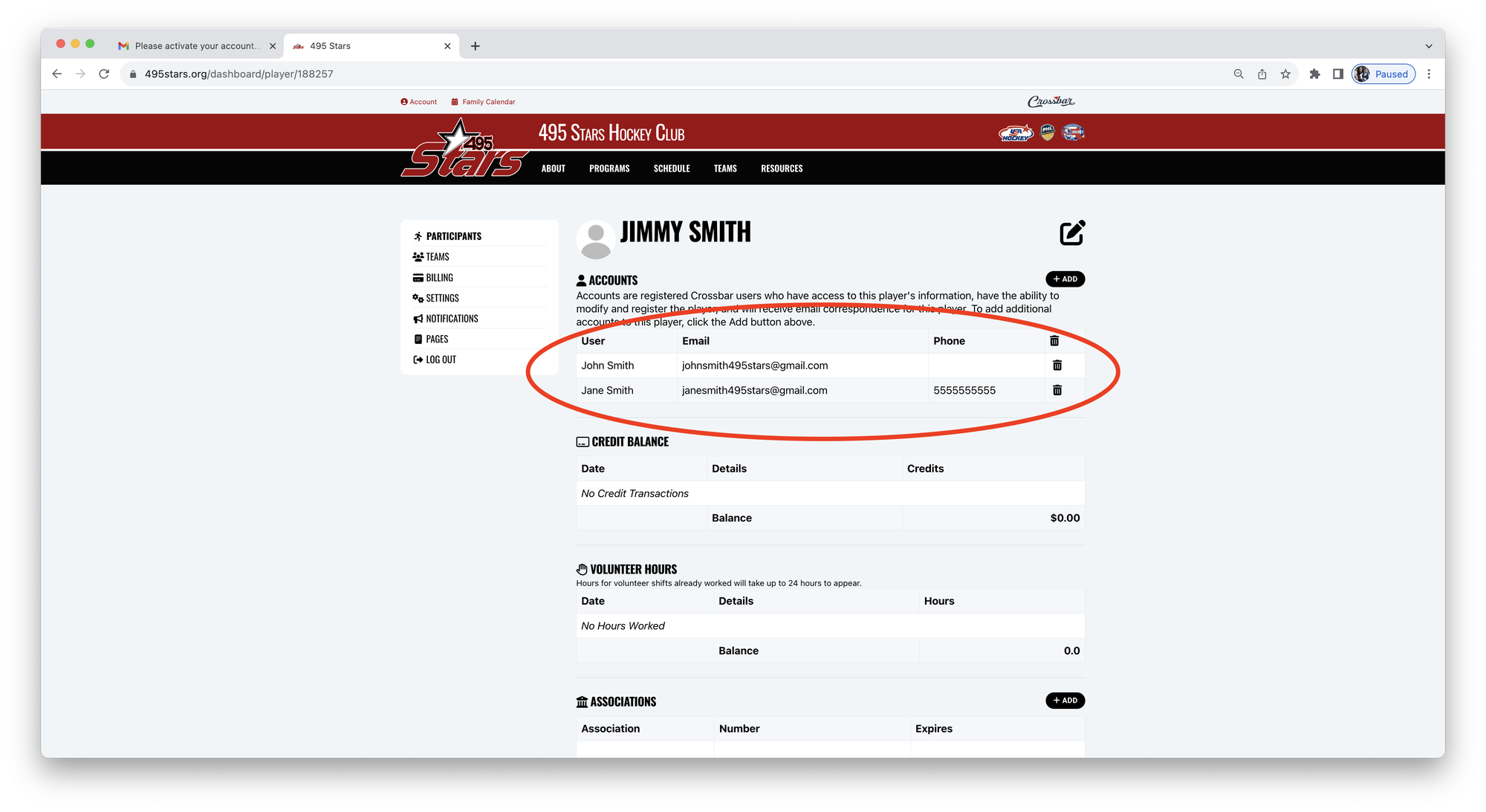
13. To remove a Parent Account from a Participant, click the Delete icon.
Note: You can only remove yourself or an account that you invited to the Participant.